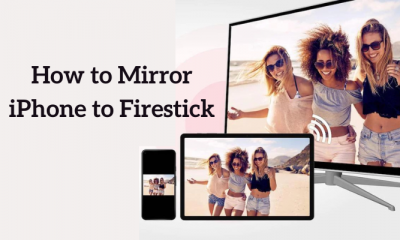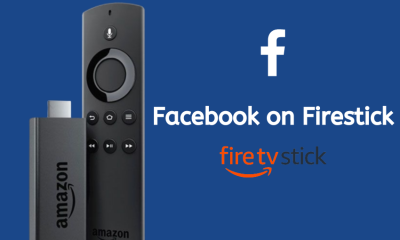You may also like: How to Install Kodi on Firestick/Fire TV?
Firestick Updates
The above are the latest updates of the software available for Firestick devices. If you are getting any new Firestick update, your Firestick will automatically download the software and install it on the next reboot. Below are the steps on How to Update Firestick manually:
How to Update Firestick?
Step 1: On your Firestick home page, move to the Settings menu. Step 2: Go to My Fire TV on your settings page. (My Fire TV contains all the details about your device). Step 3: Under My Fire TV, Select “About” option. Step 4: “About” page contains the details about your Firestick. It contains the device details, storage, network, and update checker as well. You can check the current version of your device here as well. Step 5: Click on the “Check for System Update” button. If there are any updates available, this “Check for System Update” page will automatically start downloading the update. The page might start installing it immediately or it might install the update on the next reboot. System update takes around 30 minutes to complete. Make sure that you don’t turn off the device when it is getting updated. Restart your Firestick once the update is completed.
Wrapping Up
Updating your software regularly makes your device more secure. The updates are bundled with security patches, general improvements, and bug fixes. To run your device smoothly, then you should keep updating the system software regularly. Apart from updating your system, your Firestick apps might also get regular updates which should also be updated. Thanks for reading this post. Follow www.techfollows.com for more information. If you have any queries or feedback, please leave it in the comment box below.