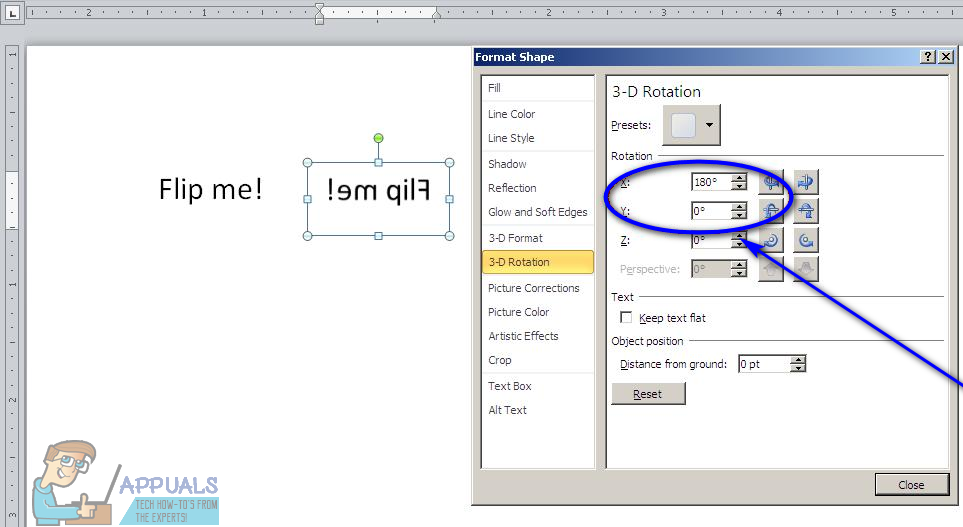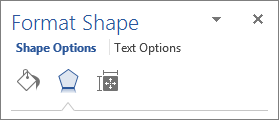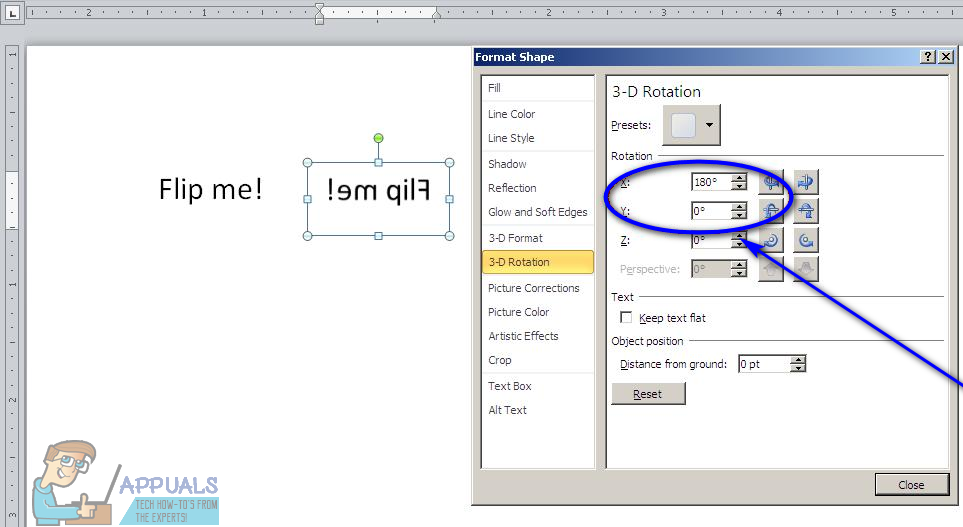When you create a text box, however, the text box that pops up has an actual outline, but don’t worry – the text box’s outline can simply be removed once you’re done mirroring the text inside it. The text inside a text box can be mirrored in almost all of the versions of Microsoft Word that Windows users commonly use today (this includes Microsoft Word 2010, 2013 and 2016). However, flipping the contents of a text box to create a mirror image works a bit differently in Microsoft Word 2010 than it does in Microsoft Word 2013 and 2016.
To mirror text in Microsoft Word 2010
Here’s how you can mirror the text located inside a text box while using Microsoft Word 2010: Once done, the contents of the text box will have been mirrored exactly how you wanted them to be.
To mirror text in Microsoft Word 2013 and 2016
If you want to mirror text in Microsoft Word 2013 or 2016, on the other hand, you need to: And you’re all done! The contents of the text box will have been successfully mirrored how you wanted them to be.
How to Print Mirror Image/Text on a MacHow To Build Your Own Smart Mirror At Home?How to Mirror and Record iPhone Screen for Free (with 5KPlayer)How to use GIMP Text Along Path, Change Style, and Color of Text?