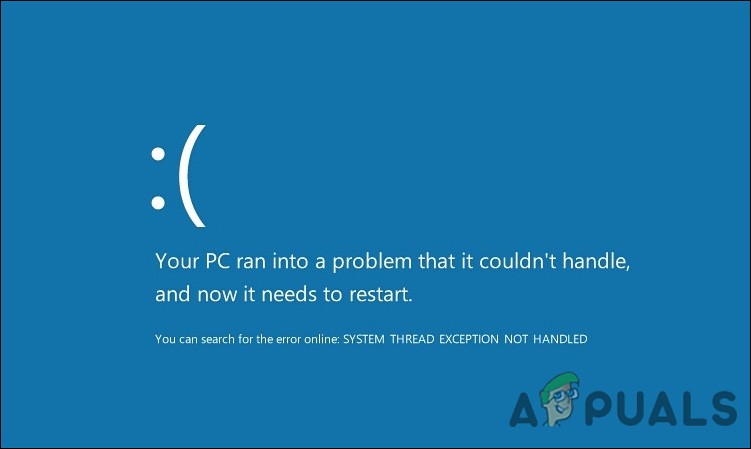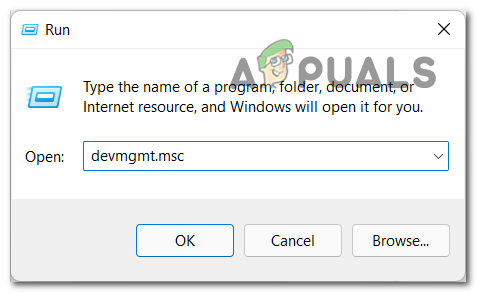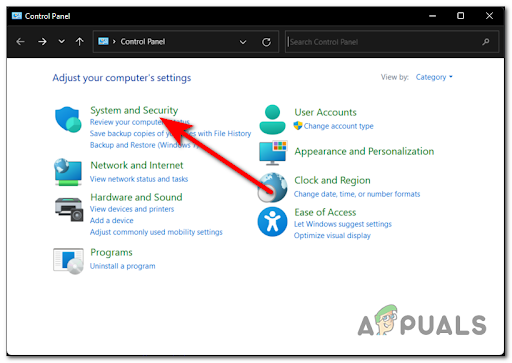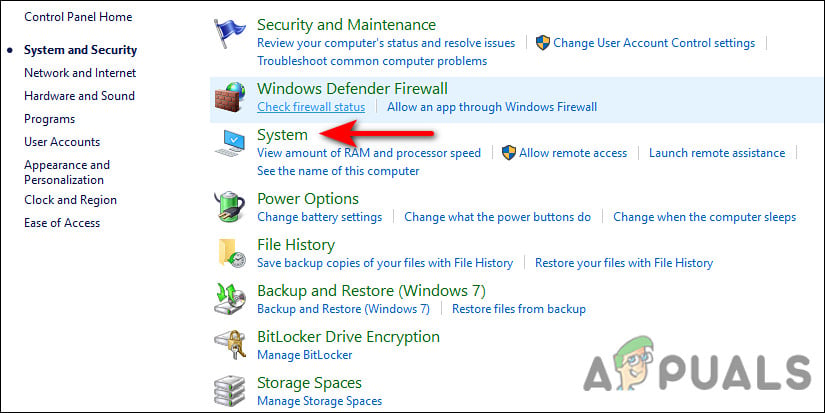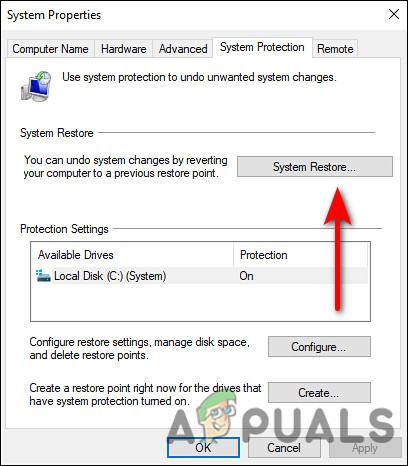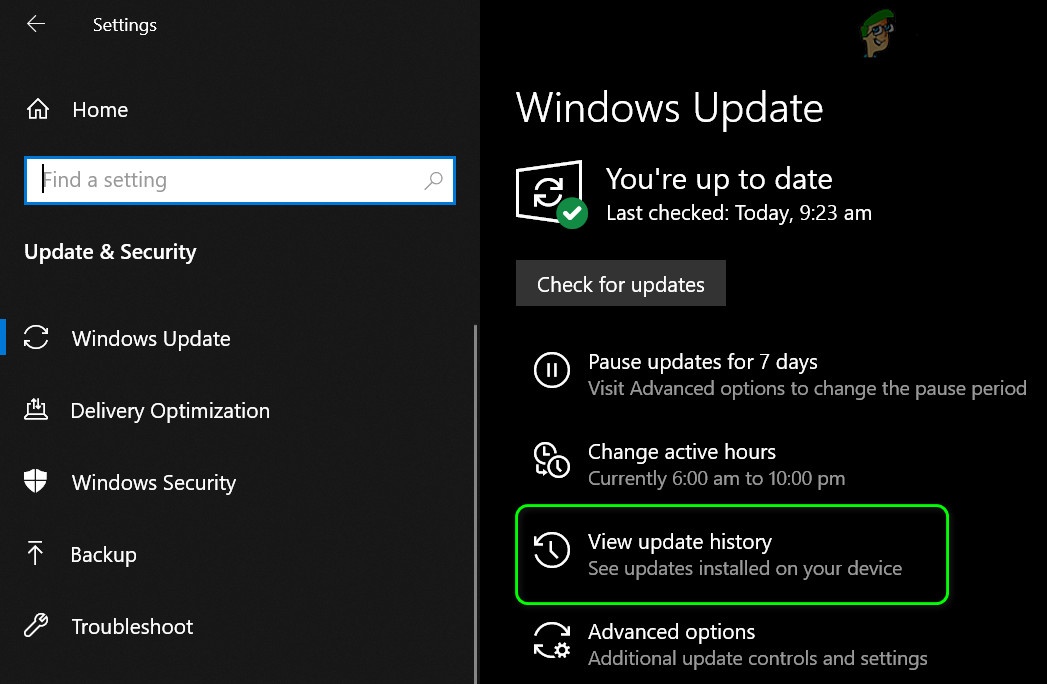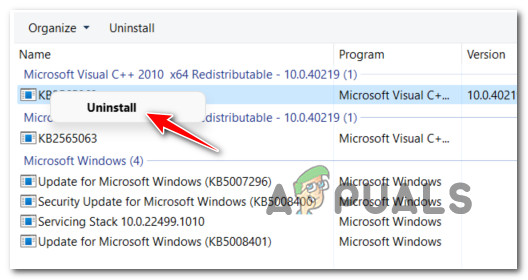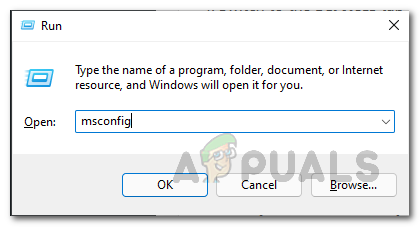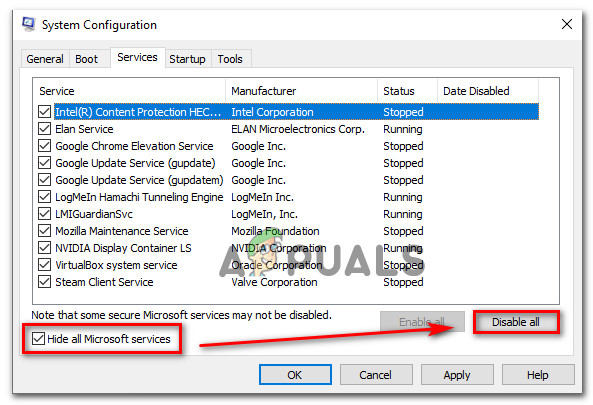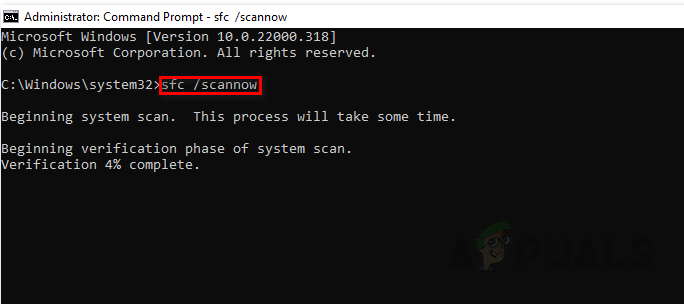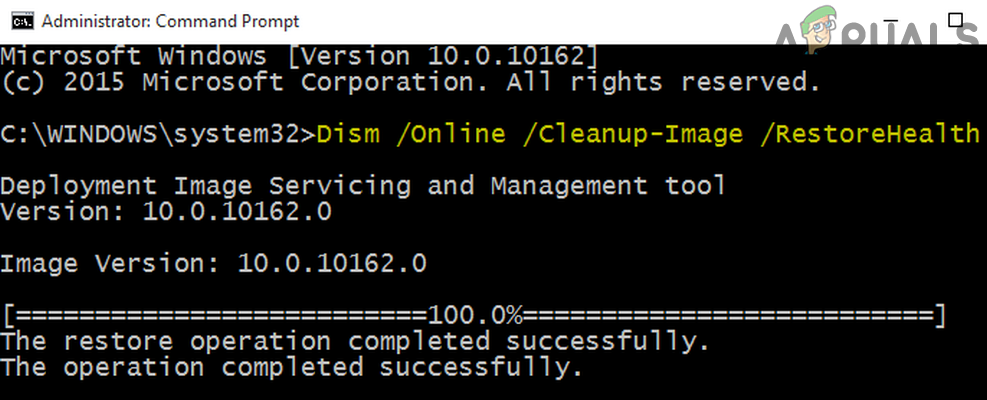Usually, this error is caused by a driver malfunction. You may get this blue screen due to an outdated, corrupted, or incompatible driver. Overclocking software, outdated drivers, or a particularly recent overclock are also known to cause this BSOD. Below we have listed several effective troubleshooting methods that helped users resolve the mtkwl6ex.sys error. Let’s jump right in!
Update MediaTek WiFi Device Driver (If Applicable)
As we mentioned earlier, this BSOD most commonly occurs due to an issue with the MediaTek WiFi device driver. Typically, this occurs when the MediaTek WiFi driver becomes incompatible with the recent Windows Update or is infected with a bug. If you are using the MediaTek WiFi device driver, then try updating it to its latest version. Latest updates are packed with new features and bug fixes, so installing it might do the trick for you. Here is what you need to do:
Use System Restore
As the issue is mainly caused by an incompatibility between your driver and your operating system, you can use System Restore to restore your operating system to a previous time when the driver worked perfectly fine. System Restore in Microsoft Windows is a feature that allows users to revert the state of their computer to that of a previous point in time during the system’s life, which is useful for recovering from system malfunctions or other issues. Windows takes a snapshot of your system before performing critical operations automatically. Here is how you can restore your system to a previous working state:
Undo Update
The compatibility problem leading to mtkwl6ex.sys error can also be resolved by uninstalling the recent Windows update. Follow these steps to go back to the previous version:
Perform a Clean Boot
There is also a possibility that a background process is interfering with your operating system’s processes, causing the problem at hand. In this case, the best thing to do is perform a clean boot. Clean Boot starts your computer with a minimal set of drivers and programs, which enables you to determine whether any background programs are interfering with your games or programs. Here is how you perform a Clean Boot on your Windows to fix the mtkwl6ex.sys error:
Repair System Files
If MediaTek WiFi Device Driver is not the culprit, then the mtkwl6ex.sys issue is most likely being caused by corrupt system files. If this scenario is applicable, you must repair the system files to resolve the issue. The good news is that Windows comes with several built-in troubleshooting tools that can scan the system and its files for errors, as well as fix them if necessary. SFC (System File Checker) and DISM (Deployment Image Servicing and Management) are two such utilities that can replace corrupted system files with healthy ones and failover storage sectors with unused ones. Here is what you need to do:
Perform In-Place Upgrade
If you have come this far without a solution, then this implies that the error at hand cannot be resolved using conventional troubleshooting methods. If this scenario is applicable, performing an in-place upgrade can help you get rid of the issue once and for all. Alternatively, you can also try resetting your PC to the defaults to fix the issue.
FIX: DRIVER_IRQL_NOT_LESS_OR_EQUAL (netio.sys) OR…How to Fix igdkmd64.sys BSOD on Windows 10How to Fix BSOD Caused by rtwlanu.sys on Windows?How to Fix Intelppm.sys BSOD on Windows 7,8 or 10