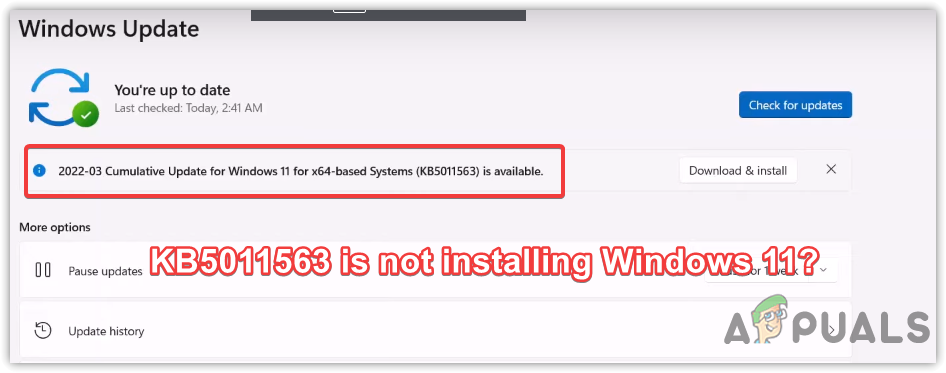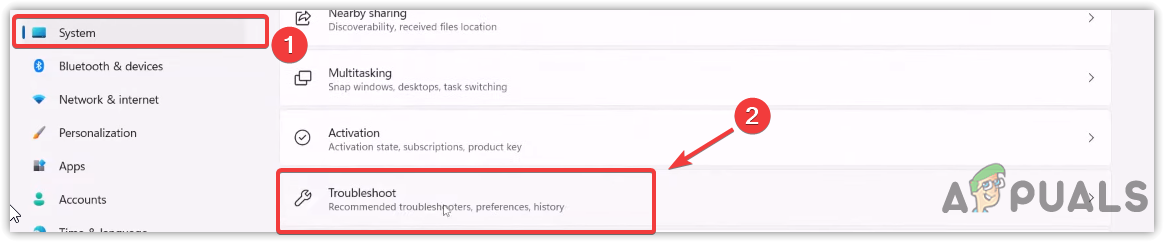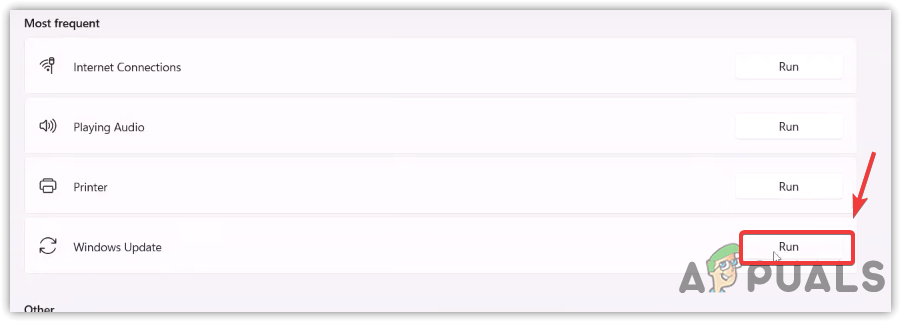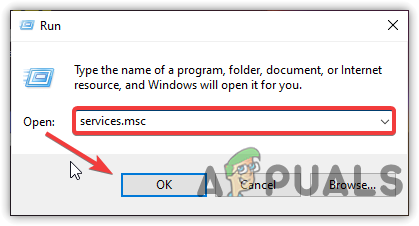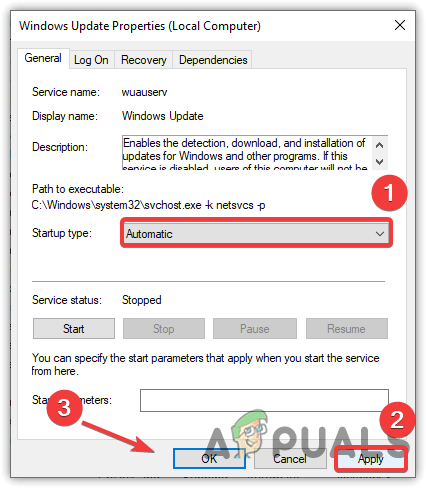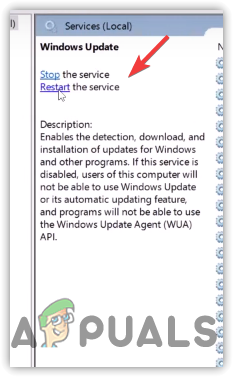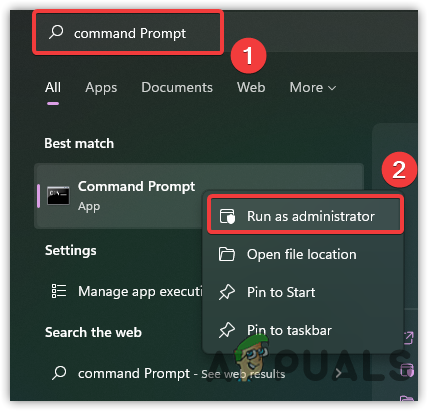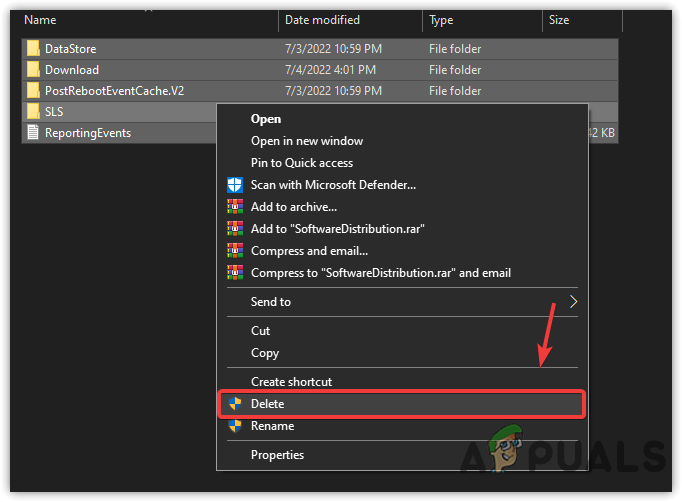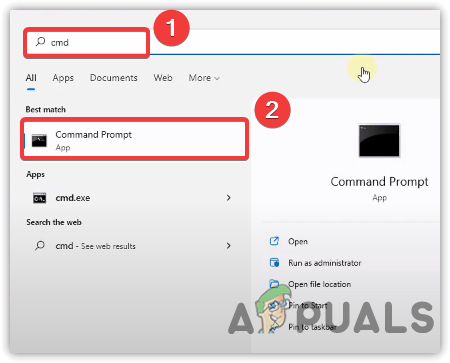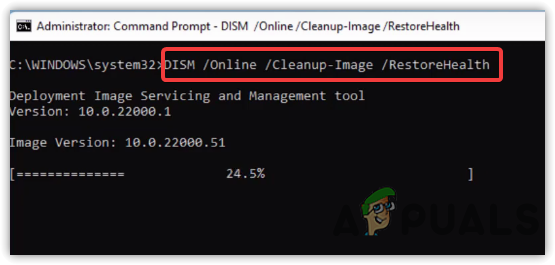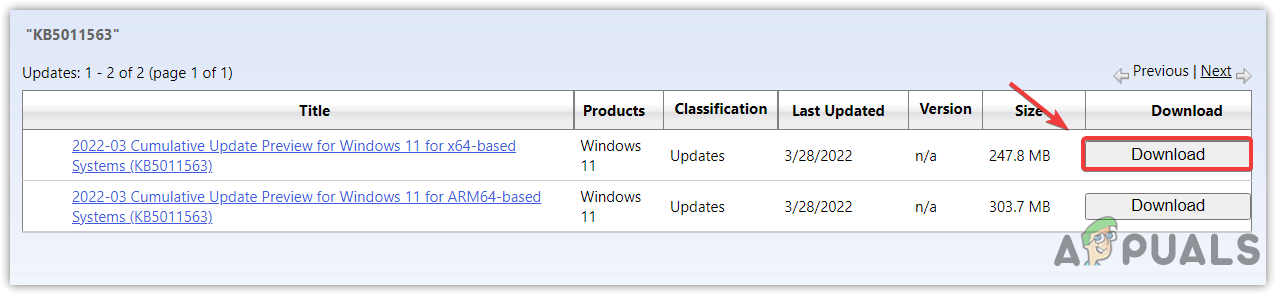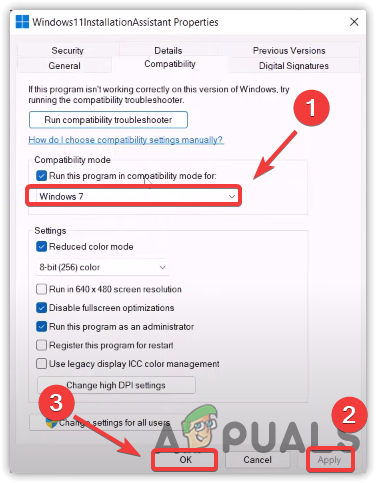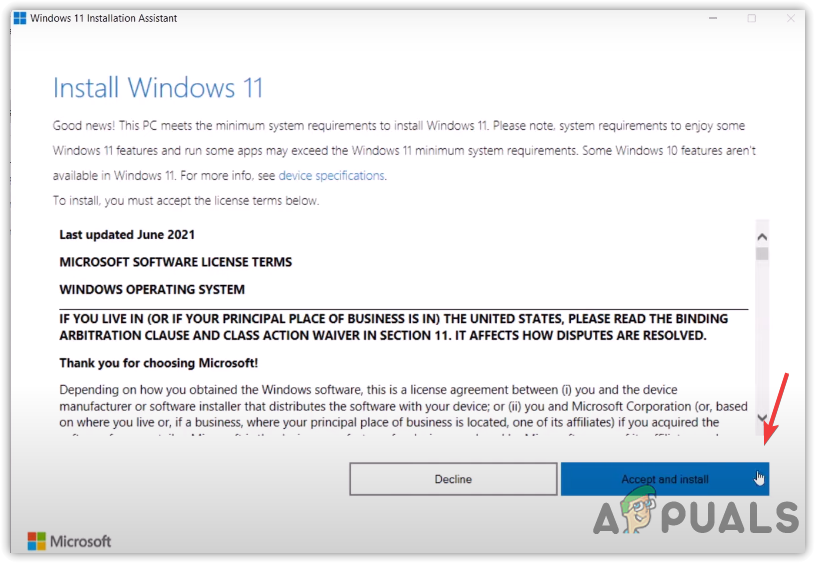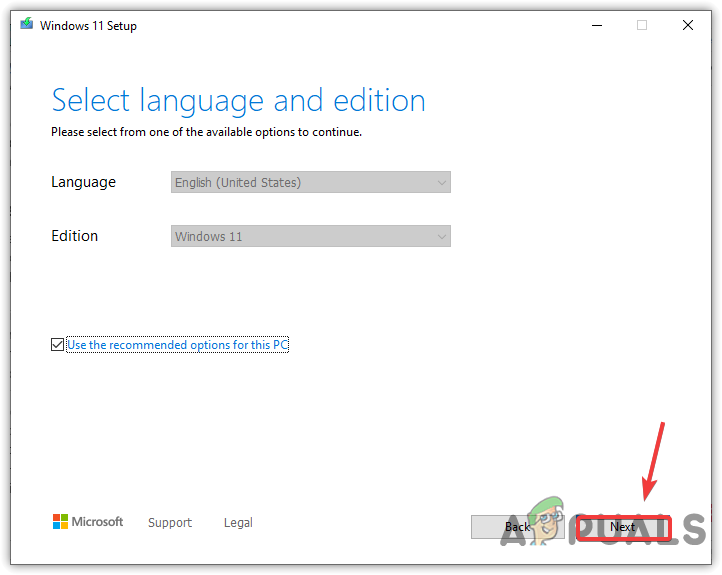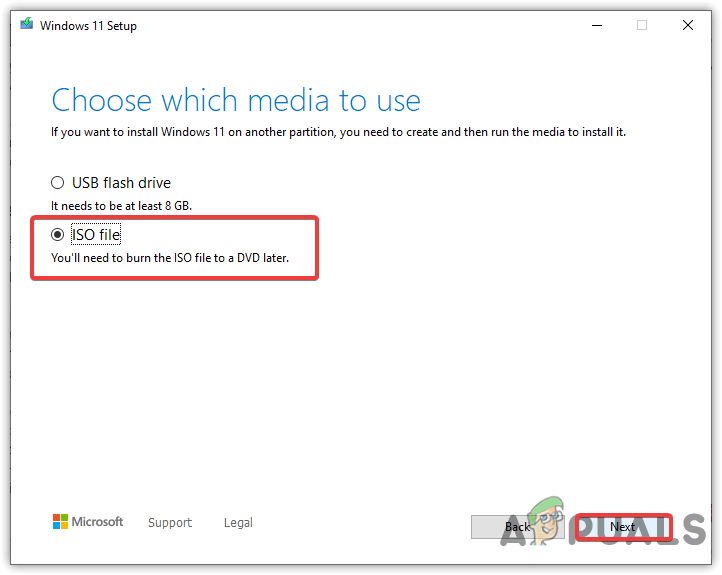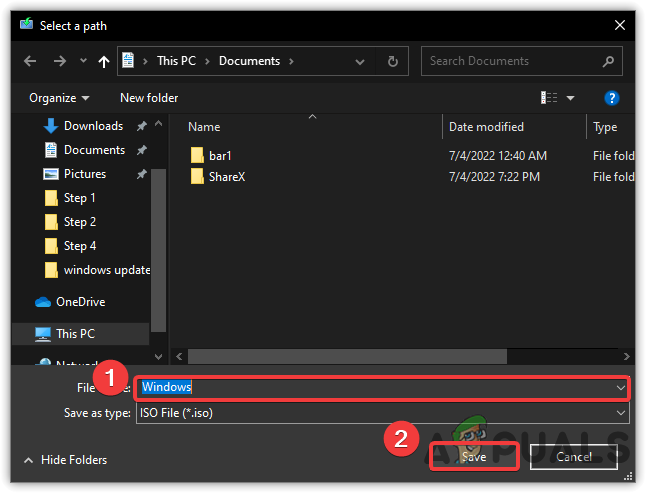Before moving out to the troubleshooting methods, we want to draw your attention to the reasons, which of the following might be the culprit and responsible for causing this issue.
Unstable Internet Connection- A bad internet connection can be one of the main reasons for this issue because the installation of the KB5011563 update stops at 0 percent and does not proceed, which is why the problem might occur.Corrupted data in Software Distribution- Sometimes, the content of the software distribution folder gets corrupted, which is required to install a Windows update.Stopped Windows Update Services– Windows update service and Background intelligent transfer service both are required as these services enable the administrator to manage the distribution of updates. Sometimes, Windows services could get stopped, which can cause problems when trying to install updates.Interference of Antivirus- The interference of any antivirus could prevent you from installing the KB5011563 update. You may need to disable the third-party antivirus or Windows defender as it aids in fixing the issue.
1. Run Windows Update Troubleshoot Utility
You can try running Windows Update troubleshooting, a utility that helps repair the corruption in the Windows destination folder. Most likely, the issue would resolve when you run the Windows Update utility. Below are the steps to run Windows Update Troubleshoot: –
2. Restart Windows Update Services
BITS or Background Intelligent Transfer Service is a technology used to download Windows updates from idle bandwidth. Moreover, it is used to ensure that there are no pending updates and that the system is ready to download the Windows update. While the Windows Update Service allows the admin to manage the distribution of updates. Both services are really important. If any of these are stopped, your Windows will not update.
3. Reset Windows Update Components
Windows Update Components is a necessary part that provides the ability to download and install Windows updates. Resetting the Windows Update will clear the software distribution folder, which stores the temporary data that may require to install Windows Update. Follow the steps to reset Windows Update Components: –
4. Run DISM & SFC Commands
If there is any corruption in the system files, you might not be able to install new updates until you repair them. SFC or System File Checker is a utility that helps repair Windows files by replacing them with cached files. On the other hand, DISM (Deployment Image Servicing and Management) includes three commands for scanning, repairing, and restoring, which might aid in fixing this issue. if you want to understand more, read our article on How to Use DISM to Repair Windows.
5. Download Update From Microsoft Catalog
Microsoft Catalog provides Windows Updates for their operating system. It is a service that offers to download Windows Updates manually when there is a problem with the Windows update server either from the user. In case you are getting an 8DDD0020 error while accessing Microsft Catalog, you should visit our article on [Error Number: 8DDD0020] Microsoft Update Catalog Issue Resolved
6. Update Windows Via Windows 11 Assistant
Fortunately, there is another option to install the problematic Windows update. If the above solutions fail to install, you may need to download the update via Windows 11 Assistant. It is similar to the media creation tool. Some users may face 0x8007007f error while installing Windows from Windows 11 Assistant. To fix this visit How to Fix “Error Code: 0x8007007f” on Windows 11 Installation Assistant? Follow the steps to update Windows via Windows 11 Assistant: –
7. Use Media Creation Tool
If none of the methods worked, we recommend using the Media Creation Tool, a utility to download and update Windows. As your computer cannot install the update, you can use this tool to make an ISO file that automatically installs the latest version of Windows and you will have to worry about the problematic version. If the method does not fix it, you may need to reinstall Windows 11.
Windows 10 20H1 2004 Blocked By Windows Security App? Here’s A Solution To…Fix: We Could not Complete the Install Because an Update Was Shutting Down on…[FIX] Runtime Error when Installing Malwarebytes (Could not Install Proc)How to Fix Could Not Create a Preboot Volume for APFS install Error