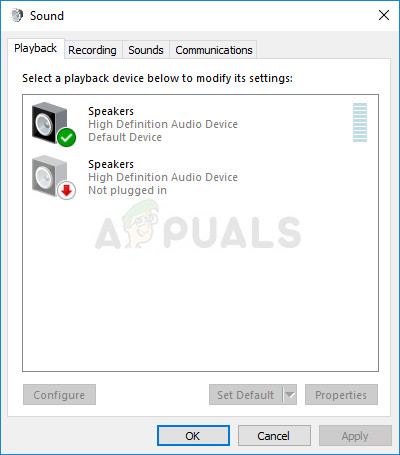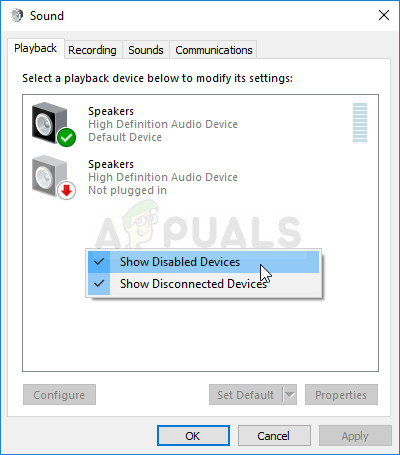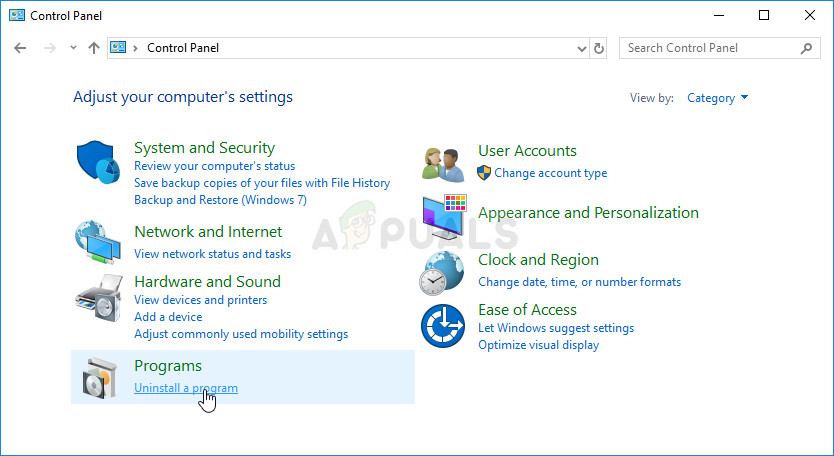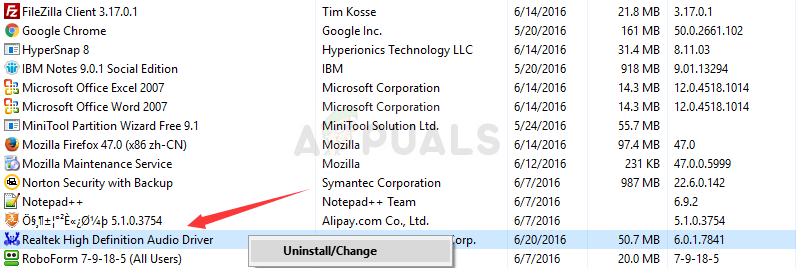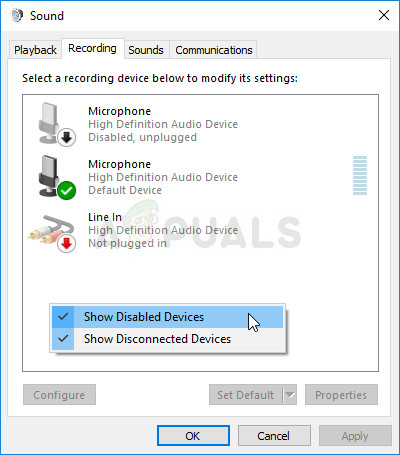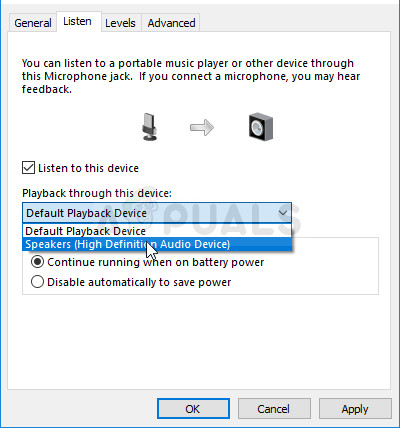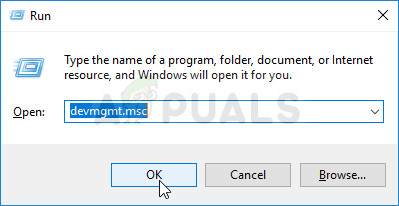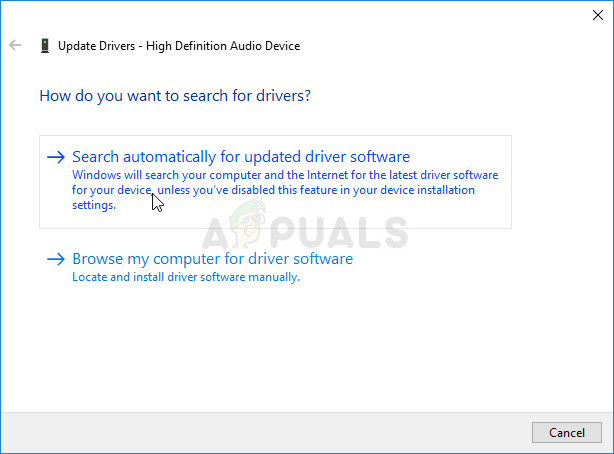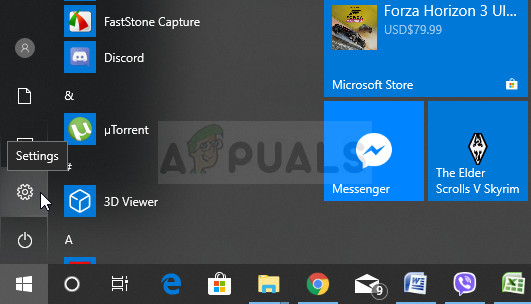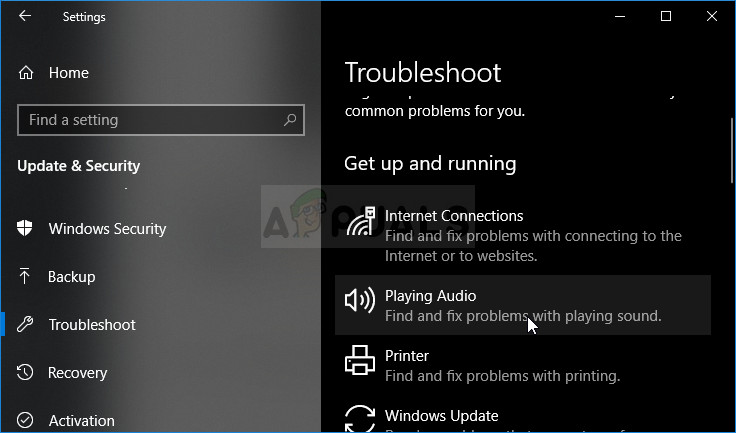This is quite a common issue in Windows 10 and it can often be resolved easily. Before starting, make sure you know it’s not a hardware issue with the headphones by connecting them to some other device. There are many methods which worked for other users so make sure you follow the instructions we have prepared below.
What Causes Headphones not to Show up in Playback Devices on Windows 10?
The causes of this problem are not numerous and they are usually related to some bugs or non-related activities users may have done. Check out the list below:
Solution 1: Locate it in Disabled Devices
It’s quite possible that Windows 10 has somehow automatically disabled the headphone sound output as it often considers it unnecessary and it’s never set as default. This is quite a big mistake by Microsoft as hiding the device under Playback devices was definitely unnecessary. Make sure you check whether this is the cause of your problem!
Solution 2: Uninstall Realtek HD Sound Software
Even though the software is highly appreciated as a great audio manager, users have reported that their headphone only started working after they uninstalled this piece of software. You can try reinstalling if afterward to see if the problem comes back!
Solution 3: Change Microphone Settings
Users who have recently installed a microphone or a webcam (with integrated microphone) might have an issue where these devices have been selected as default. By changing certain microphone settings, users have been able to resolve their problem with headphones so make sure you check it out below!
Solution 4: Update the Drivers for the Device
Updating the driver is a great method for resolving many different problems regarding hardware and this problem is no exception. If none of the methods above were able to help, uninstalling the current driver and replacing it with a newer one should do the trick. Follow the steps below!
Solution 5: Run the Built-in Audio Troubleshooter
This solution was suggested by a Microsoft professional and it helped plenty of people, unlike other generic responses users usually receive. This solution is quite helpful as you will run the in-built Playing Audio troubleshooter which will try to identify and solve the error. Follow the instructions carefully:
Fix: HDMI not Showing up in Playback DevicesPlanar Magnetic Headphones vs Dynamic HeadphonesHow to Fix Printer Icon Not Showing in Devices and Printers?How to Fix “Unknown Devices” showing up in Device Manager