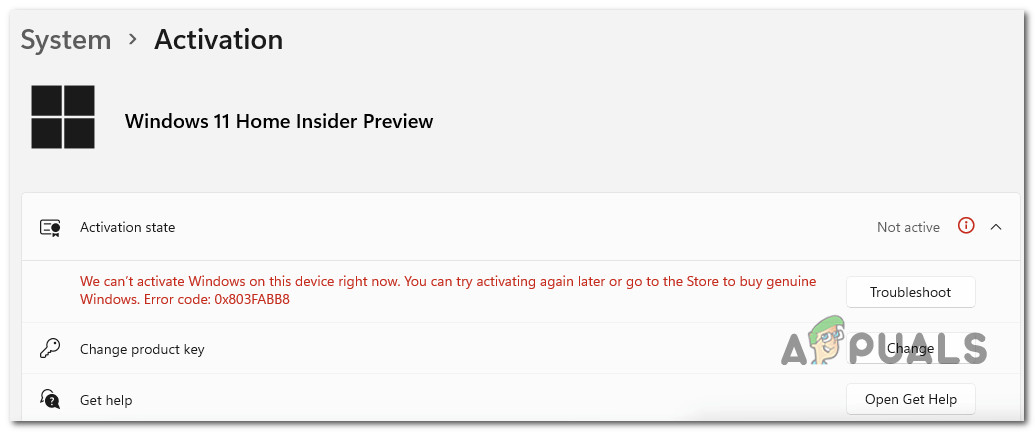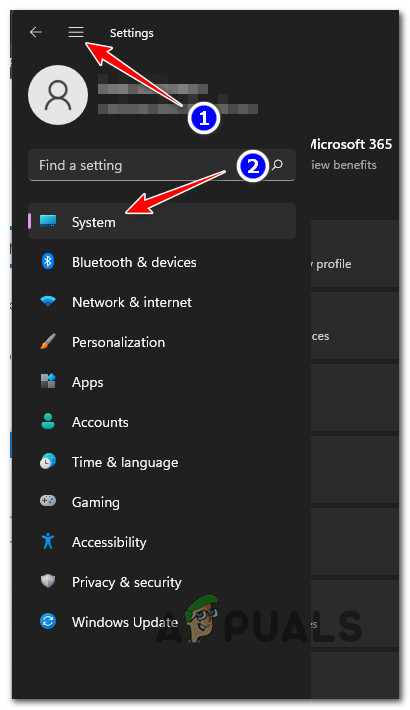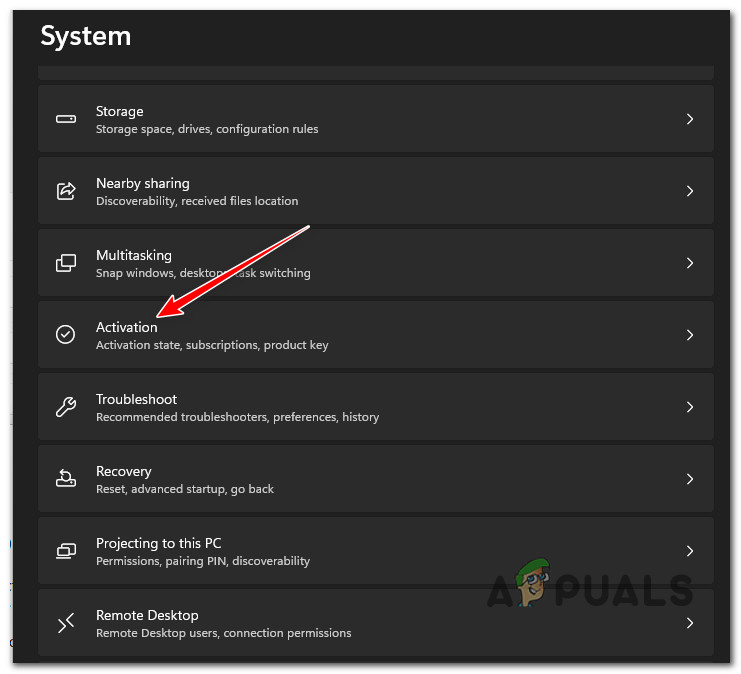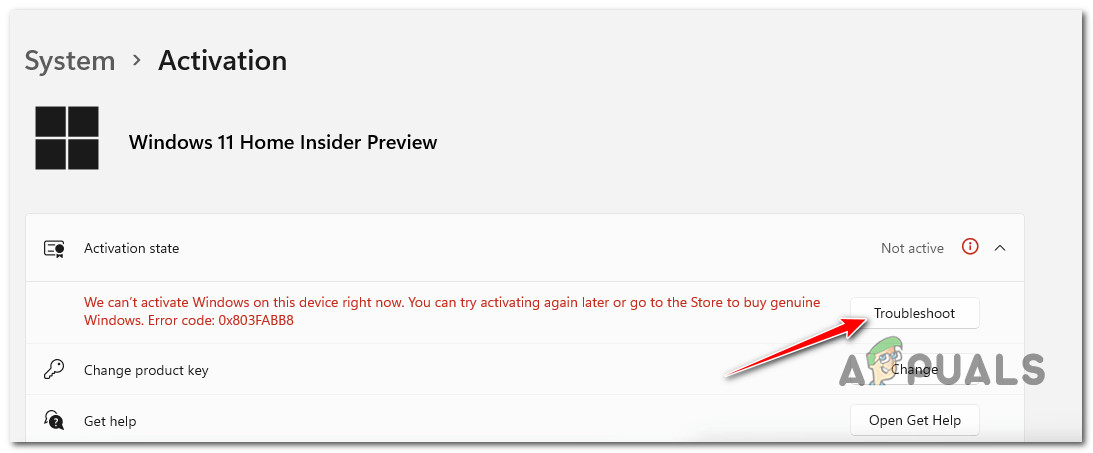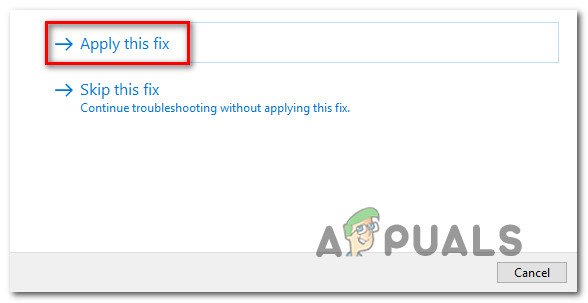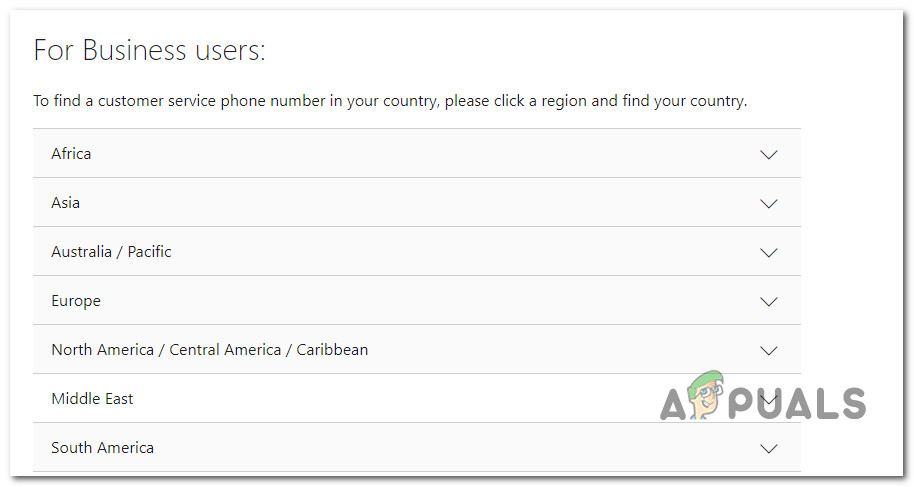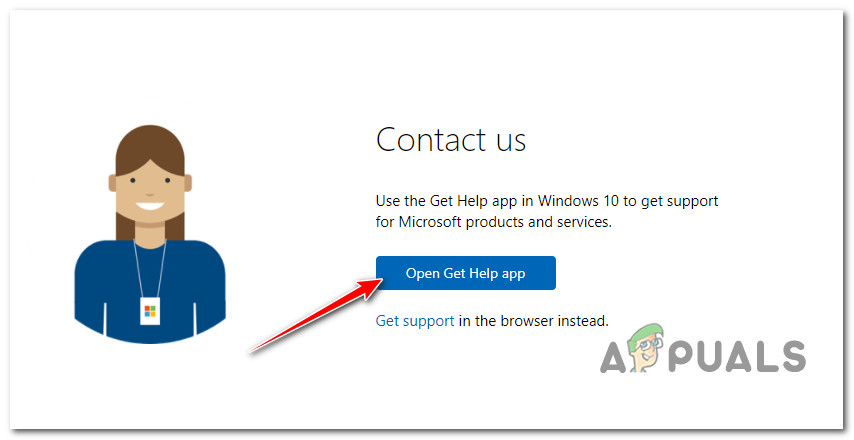After investigating this issue, it turns out that there are 3 different troubleshooting guides that are typically effective in resolving the 0x803FABB8 error when encountered after upgrading to Windows 11:
Run the Activation Troubleshooter
First things first, you should see whether your operating system is capable of resolving the license authentication issue automatically. As some affected users have reported you might be lucky enough to fix the issue automatically by using the Activation Troubleshooter and applying the recommended fix. Keep in mind that Windows 11 ships with a bunch of automated troubleshooters including one that is equipped with dozens of automated repair strategies related to license activation. If you haven’t done this already, follow the instructions below to run the Activation troubleshooter and see if you are able to fix the 0x803FABB8 error code: If you already did this and the 0x803FABB8 error is still appearing inside the Activation screen, move down to the next method below.
Reinstall Windows 11 (if applicable)
Keep in mind that you can expect the license activation operation to fail with the 0x803FABB8 if you installed a Windows 11 version that is not compatible with the license key associated with your account. So for example, if you installed the PRO version of Windows 11 but the license key tied to your account is only for Home versions, you’ll get this error when the activation fails. If you find yourself in this scenario, the only option at your disposal really is to install a Windows 11 version that is actually compatible with your license key. In case you’re looking for guidance on how to do this, follow these instructions to clean install Windows 11. In the event that you have installed a compatible Windows 11 version and the 0x803FABB8 error still occurs, move down to the final potential fix below.
Contact Microsoft
We’ve documented a few user reports where the only resolution in their case was to get in contact with a LIVE Microsoft agent and ask them to activate the license key remotely. As it turns out, this problem is mostly occurring with the Development builds part of the Insiders Program. If you find yourself fin this scenario, you have a few options to go about getting in contact with Microsoft: If you want to go for option 1, here’s a list of official Microsoft toll-free numbers that you can call to receive support. Additionally, you can use the Get Help app from Microsoft and choose from multiple options. While the Get Help app is less of a hustle since you won’t be required to remain on the call until a human is assigned to your ticket, it’s generally slower than simply calling the Microsoft Support number in your area.
How to Fix ‘An Error Occurred During Activation. Try Again’ Error during…SOLVED: Windows Live Mail 2012 Will Not Open After upgrading to Windows 10How to Fix Battery Drainage After Upgrading to Windows 11?How to Fix Windows 10 Running Slow after Upgrading to Version 21H1?