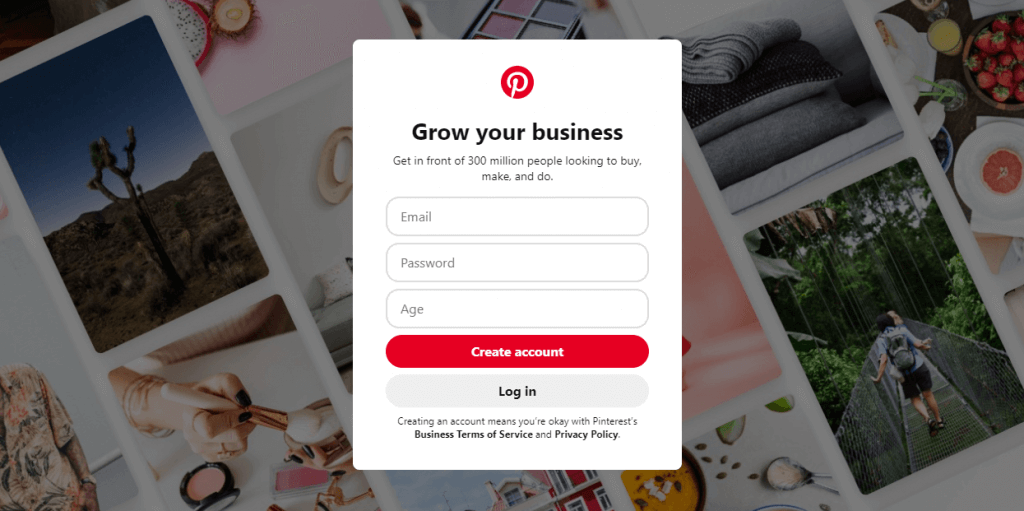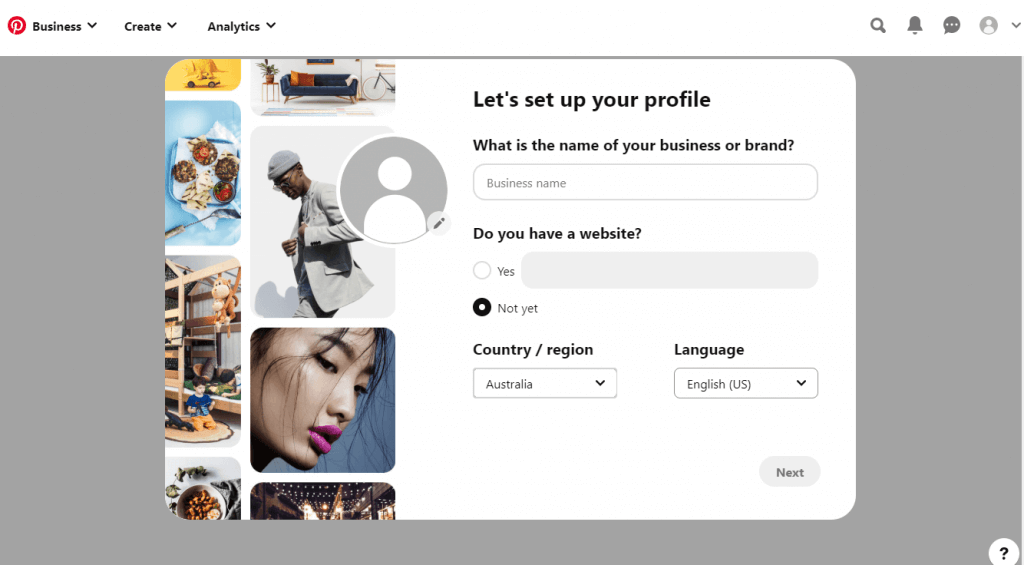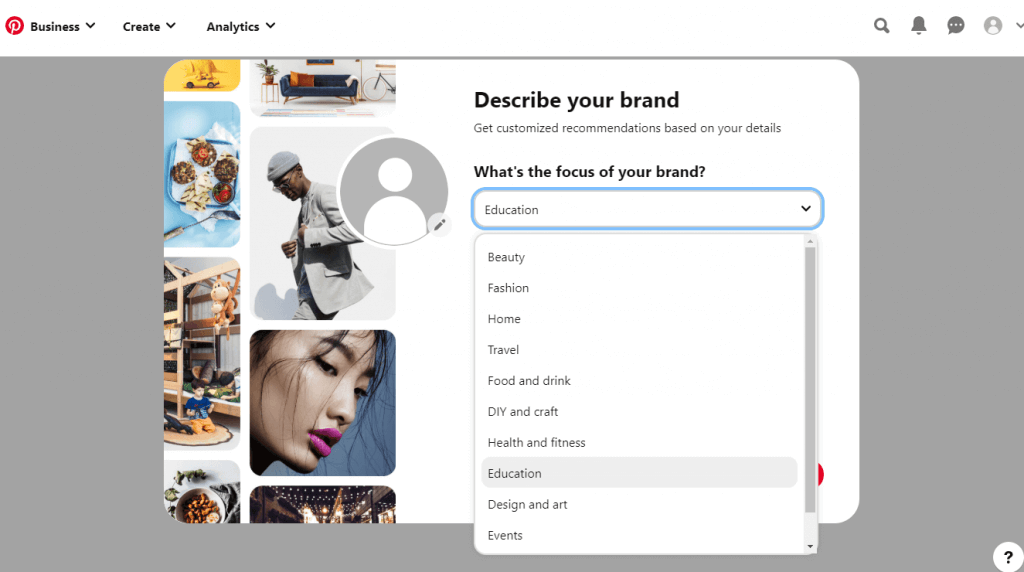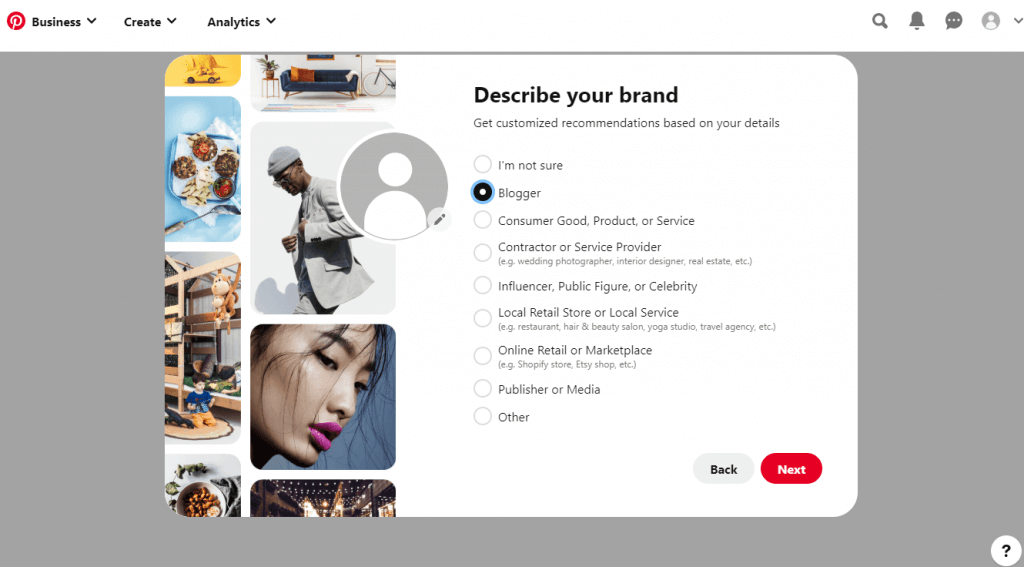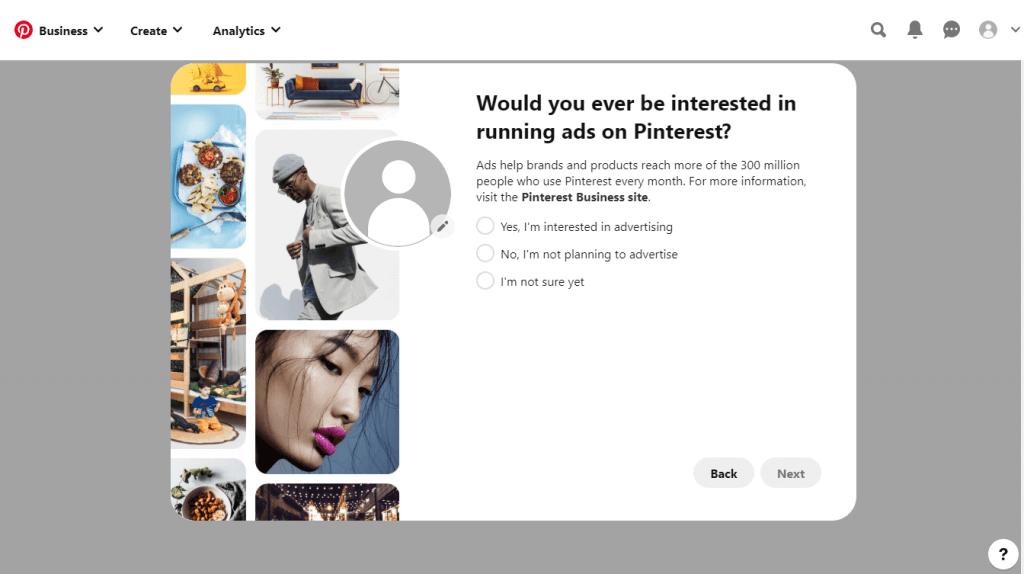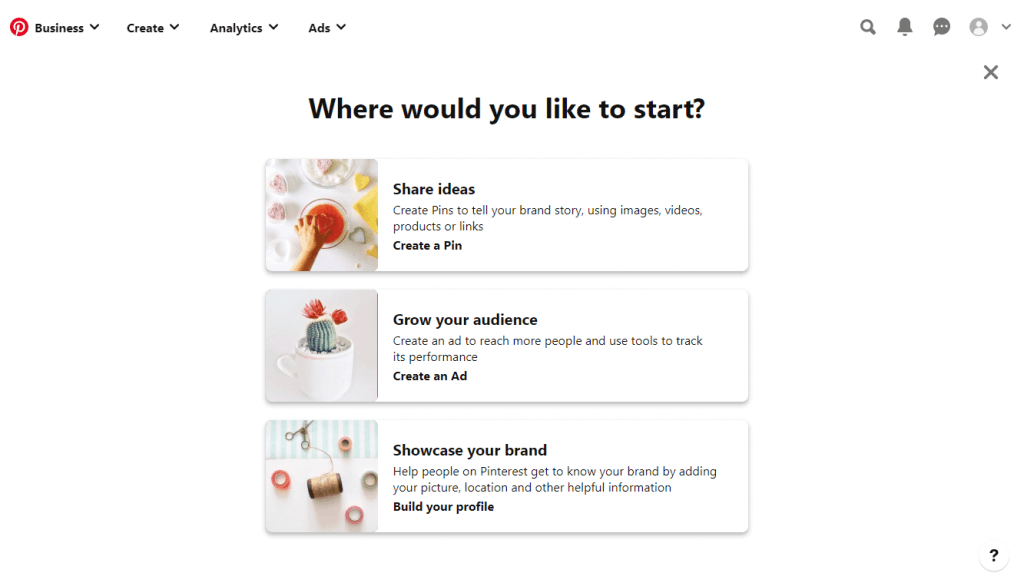How to Create Pinterest Business Account
If you want to create a new business account, then here are the steps that you should follow. (1). Visit pinterest.com/business/create/ on the browser. (2). Provide your email, password, age on the respective fields and click on Create Account button. (3). Key in some of the details to complete creating business account with Pinterest.
(3.1). To add a profile photo, tap on Edit (pencil) icon. (3.2). Type your business name.(3.3). Enter the website if you have any.(3.4). Choose the Country/region of your business.(3.5). Then, select your Language.
(4). Click on the Next button. (5). Choose the focus of your brand by clicking on the drop-down and click Next. (6). Select the type of business and click Next. (7). Choose how you want to Run Ads on Pinterest. Click on the respective radio buttons between Yes, No, and I’m not sure yet. Then, hit Next. (8). Now, choose between Share ideas or Grow your audience or Showcase your brand. Optionally, you can click on the X icon to visit your Pinterest business profile. If you don’t want to add a business profile to your personal account, then you may create a business account. This way you can grow your business and reach a better audience on Pinterest. Have you been able to create a business account successfully? If in case of any issues, ask us in the comments. For more tech-related articles, you shall follow us on Facebook and Twitter pages.