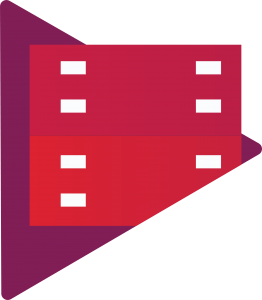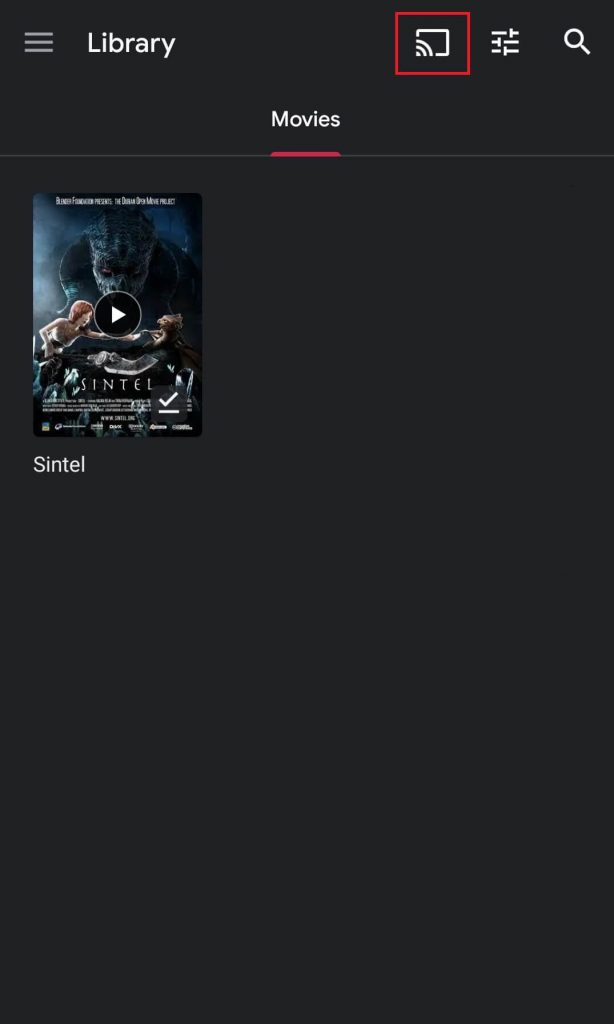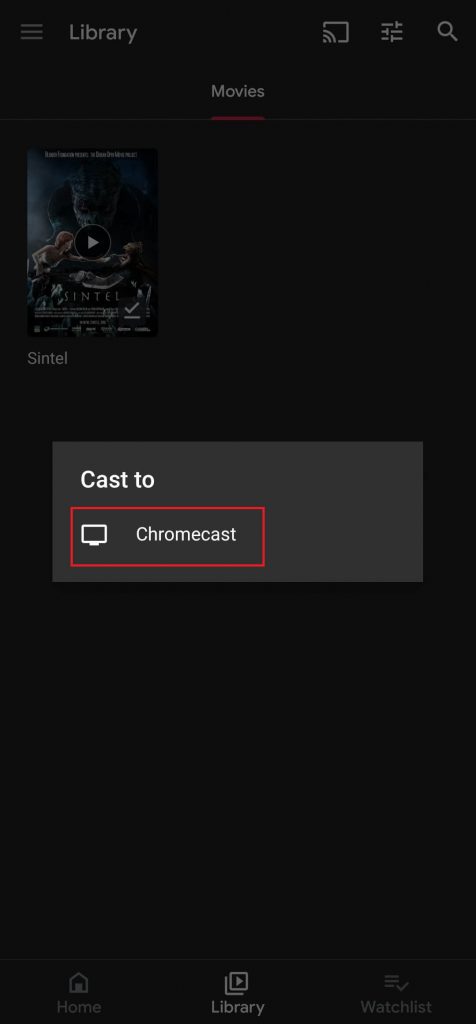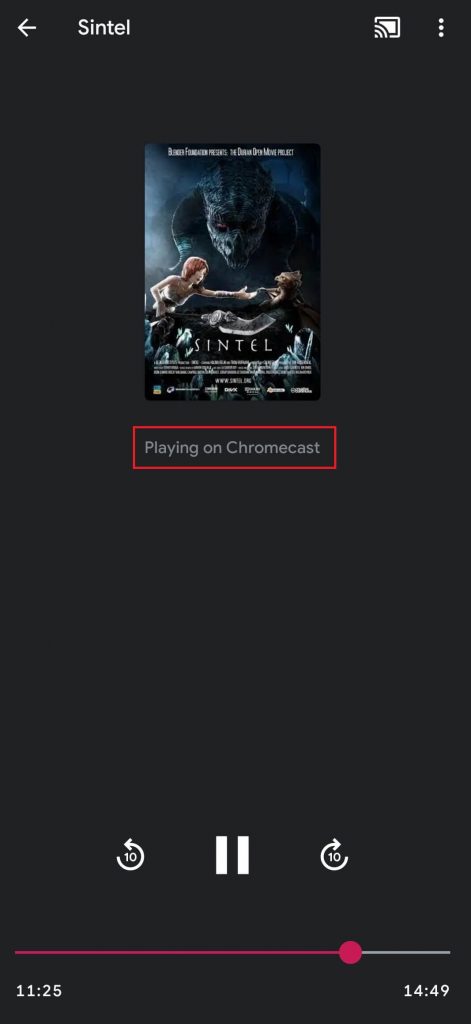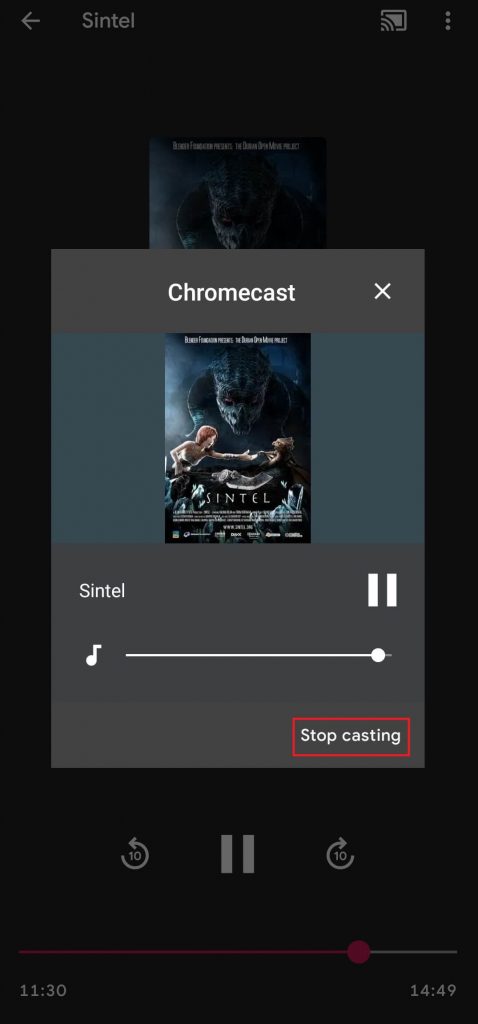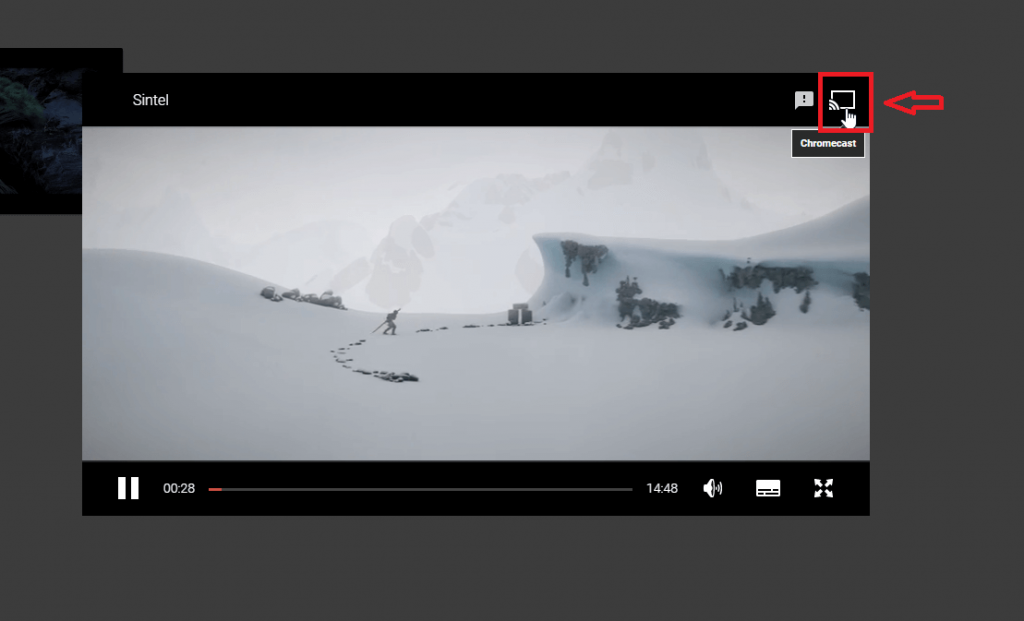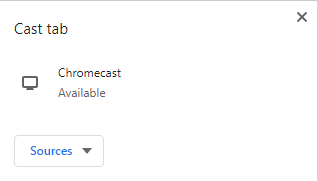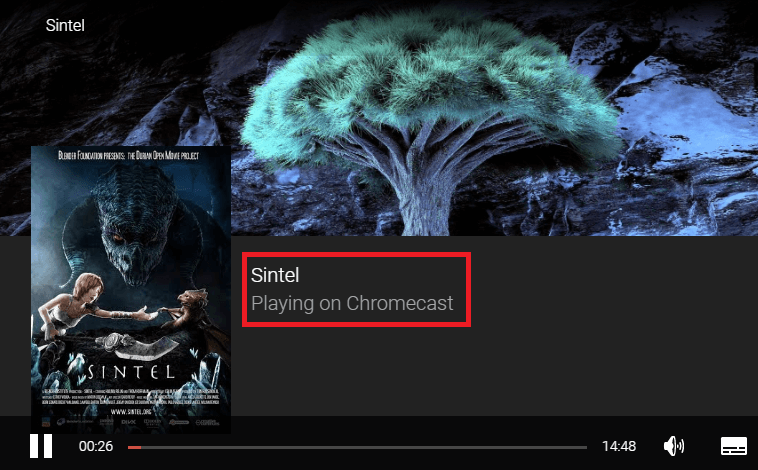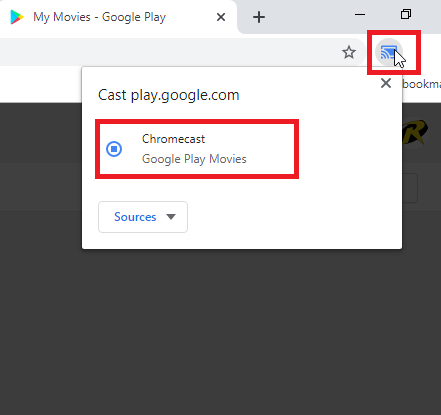Chromecast Google Play Movies & TV app using Android & iOS devices
Google Play Movies & TV app on Android and iOS devices have inbuilt support to cast the contents. You just need to connect your Android/iOS device and Chromecast to the same Wi-Fi network. Once you connected, follow these steps #1: Open Google Play Movies & TV app. NOTE: If you haven’t downloaded the app, install it from the Google Play Store (Android) or Apple Store (iPhone/iPad) #2: Select the movie that you want to cast. #3: Tap the Cast icon located at the top of the screen. #4: Select your Chromecast device. #5: Once the connection was made, tap the Play button to cast the movie. #6: That’s it. Your movie will cast on the Chromecast connected TV. #7: To stop casting, click the Cast icon and select Stop Casting. During playback, you can control all the video functions like Play, Pause and Rewind directly from your smartphone or tablet. Note: Chromecast requires Play Movies & TV app with version 2.6.9 or higher on Android device and version 1.0.1 on iOS devices.
Chromecast Google Play Movies & TV app using Chrome browser on PC
You can also use the Chrome browser on Windows or Mac PC to cast the Google Play Movies on TV. As usual, you need to connect your Windows/Mac to the same Wi-Fi network. #1: Open the Google Chrome browser. #2: Visit Google Play Movies website (play.google.com/movies) #3: Select and play the movie or TV show that you want to cast. #4: If your Chromecast and casting device are on the same network, the cast icon will appear on the top right corner of the video player. Tap the icon for nearby devices. #5: Select your Chromecast device. #6: That’ sit. Your movie or TV will cast on the Chromecast connected TV. #7: To stop casting, click the Cast icon and tap on your device name to stop the casting. While casting, you may experience poor video quality for a few seconds. But, it will improve as you continue watching. These are the two way available to Chromecast Google Play Movies & TV app. With the help of Chromecast, you will get a bigger picture of your movie or TV show. It also gives another advantage of using your mobile phone or tablet for other purposes during playback. Thank you for visiting our site. If you had any queries or feedback, use the comments section. Don’t forget to follow us on Facebook and Twitter to get the latest updates.