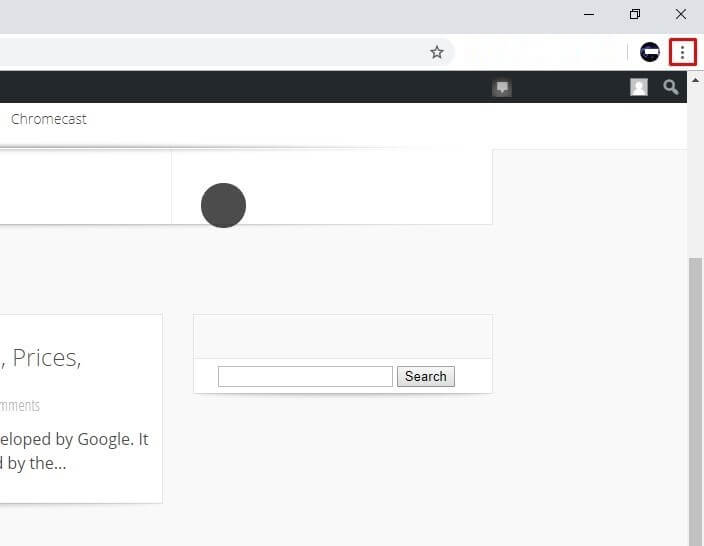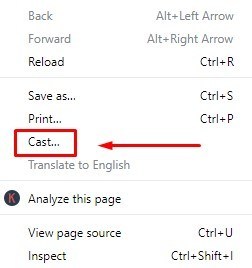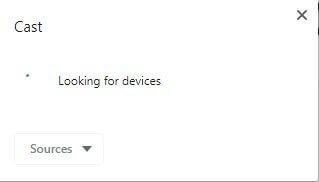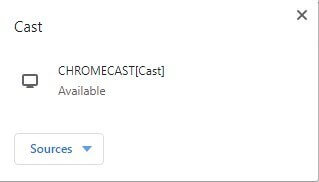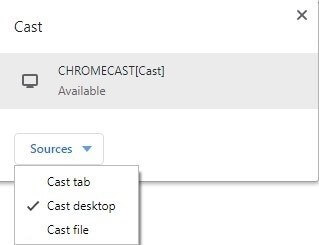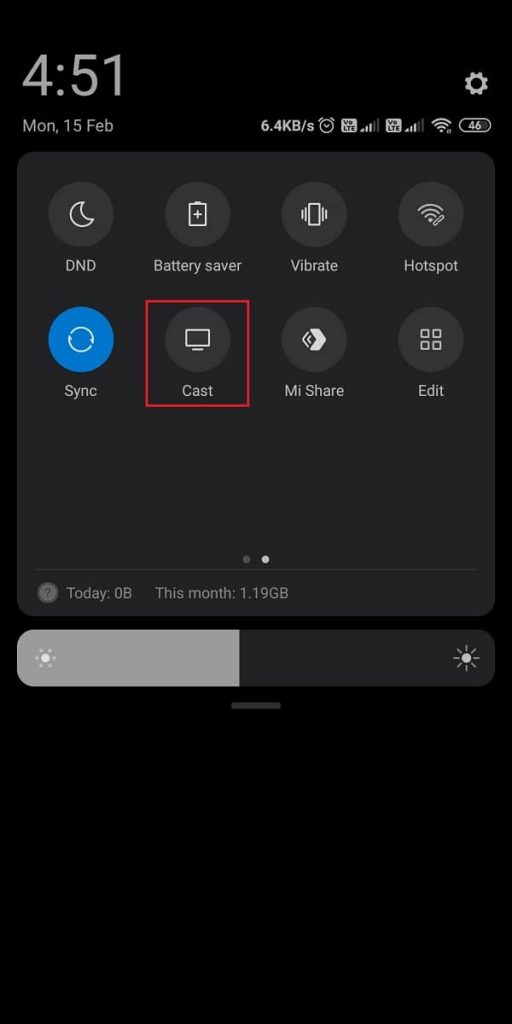Checklist ☑
Connect a Chromecast device to your Smart TV and set up the Chromecast device. If you already have Chromecast built-in TV, enable the cast feature. Connect the Chromecast device and the casting device (smartphone or PC) to the same WiFi.
How to Chromecast Microsoft PowerPoint from a PC
Follow the below steps to cast Powerpoint presentations on Chromecast-connected TV. #1: Open Google Chrome on your PC. #2: Tap the three-dotted icon on the top right corner. #3: Select the Cast option on the list. #4: Now, your system will search for devices. #5: After that, select your Chromecast device. #6: Click the Sources drop-down and choose Cast desktop. #7: Now, select the screen and hit the Share button to mirror the entire PC screen. If you find any trouble casting the Presentation, update the Chrome browser and try casting again. 💡 Pro-Tip: All the Powerpoint files will be viewed as a slideshow. Save the Powerpoint file as a Powerpoint Show file to open the file as a slideshow directly.
How to Cast PowerPoint to Chromecast Connected TV from Smartphone [Android / iOS]
- Install the Microsoft PowerPoint app from the Google Play Store or App Store.
- Launch the Microsoft PowerPoint app and Sign in to your account.
Cast PowerPoint Presentation from Android Phone
- Tap the Cast icon on the Notification Panel.
- Select your Chromecast device.
- Then, open the Microsoft PowerPoint app and select a slideshow.
- Now, your PowerPoint presentation will display on your Chromecast-connected TV.
Cast PowerPoint Presentation from iPhone/iPad
- Unlock your iPhone/iPad and install the Replica app from the App Store.
- Then, launch the Replica app and select your Chromecast device.
- Tap the Start button and Select Start Broadcast to mirror the iPhone/iPad screen.
- Launch the Microsoft PowerPoint app and select a Presentation slide to watch on your TV. Until now, a humungous number of presentation tool has arrived, but Powerpoint holds its reign. Also, PowerPoint is the best tool in its category, like all Microsoft tools. Use this guide to cast Powerpoint on your TV and present your seminar like a pro.