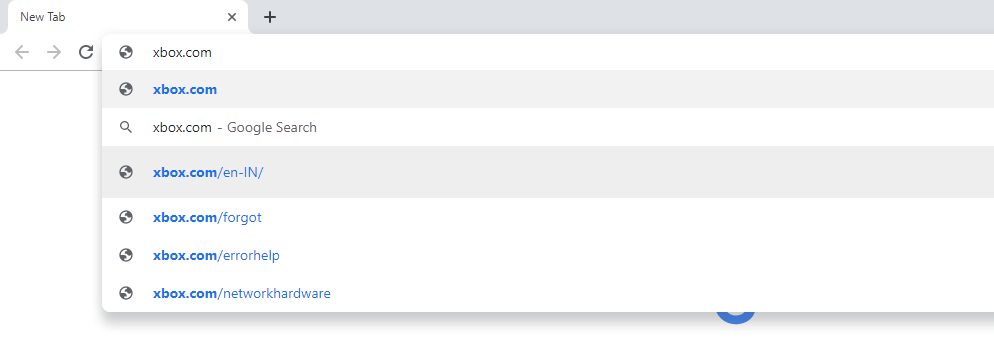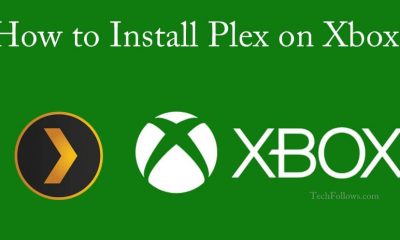Method 1: Steps to cancel Xbox Live Subscription
You can’t cancel the Xbox Live Subscription usings its console or by using the Microsoft account directly from the Account Settings. You can either use a smartphone or PC to cancel. You just need a web browser and internet connection to cancel the subscription #1: In your web browser, type xbox.com in the search bar and search for it. #2: You will be directed to Microsoft’s Xbox home page. #3: Click the Profile icon at the top right corner of the screen. #4: Click on the Subscriptions option. #5: You will be directed to the Services & Subscription page. Find Xbox Live Gold and click on Payment & billing. #6: Under Payment settings, you will see Xbox Live Gold. Click on the Cancel button next to it. #7: Choose either you want to end your subscription immediately or not and click Next. #8: Click on Confirm Cancellation on the next screen.
Conclusion
As an Xbox Live Gold subscriber, you can get to play the most advanced multiplayer games, bonus games, and extra discounts from Microsoft store. But if you forgot or don’t know to cancel your subscription, you will lose your money. Follow the above steps to cancel the Xbox Live subscription. If you have any doubts, tell us in the comments section. Follow our social media pages, Facebook and Twitter to get instant updates about tech news.