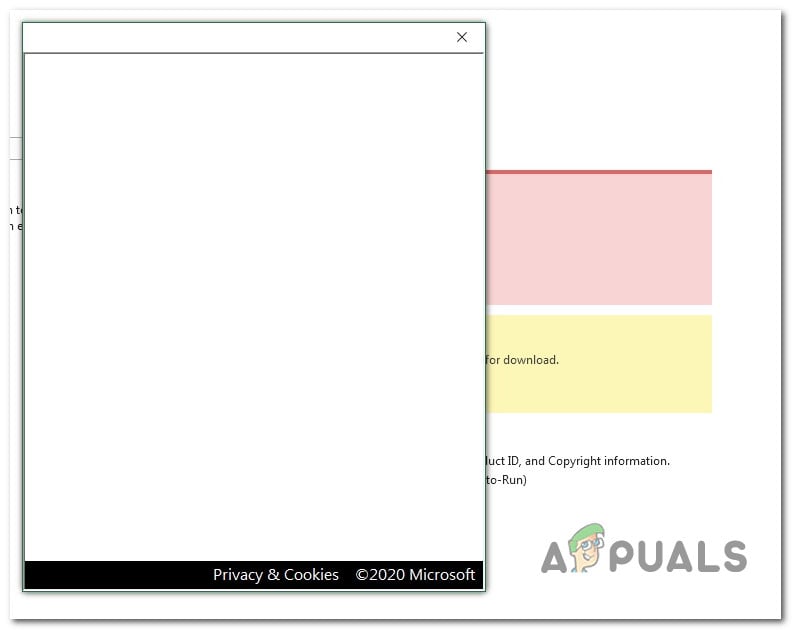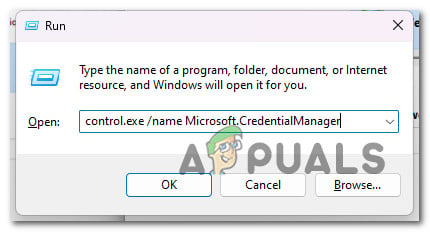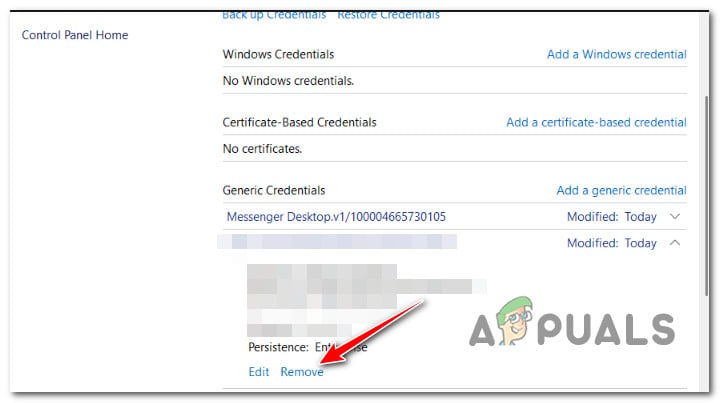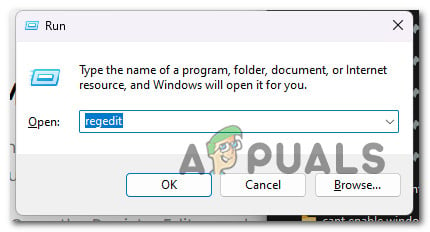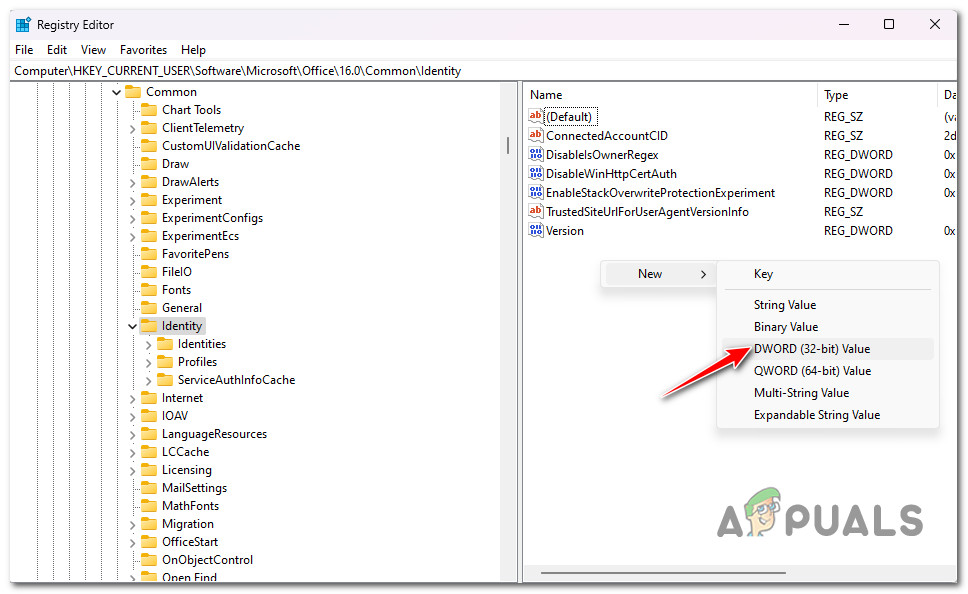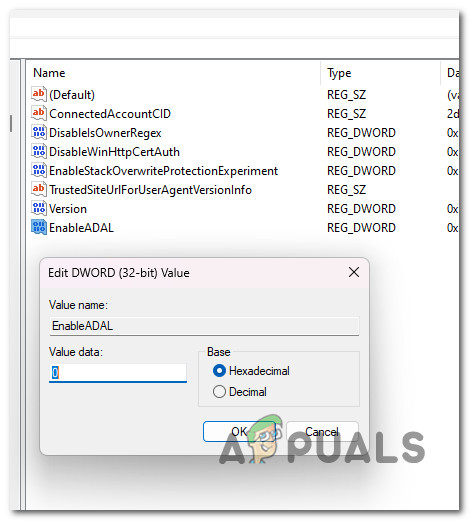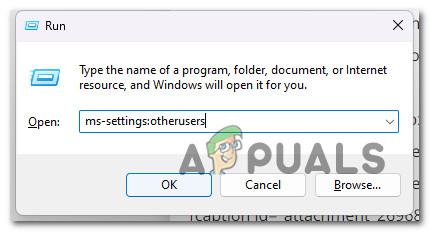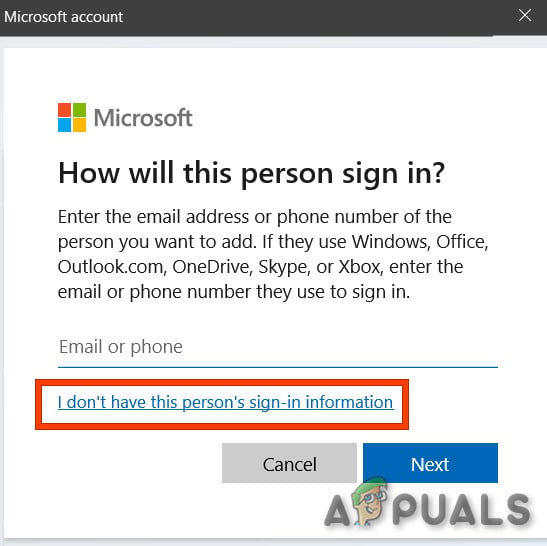We’ve dived into the root causes of this issue and discovered several different potential causes that might be directly or indirectly triggering this issue: Now that we have gone over every potential reason why you might see this problem occurring on your Windows computer let’s explore a series of confirmed fixes that other affected users have used successfully.
1. Remove MS Office Stored Credentials
Looking at the official Microsoft explanation, it’s clear that one of the most frequent causes for this error is an inconsistency affecting the local credential cache that Windows maintains via Credentials Manager. According to other users that have experienced this issue, saved credential data might prevent the sign-up window of Office 365 from displaying the password field because it’s already ‘stored.’ However, if you’re dealing with a sign-in glitch, the password never gets inserted automatically, so you cannot sign in. If a stored credential is at the root of this issue, you should be able to treat the issue entirely by cleaning your Credential Manager out of every mention of Microsoft Office and Microsoft 365. Note: This fix is confirmed to work on Windows 11 and 10. If you still can’t get the password field to display, try the next fix below.
2. Disable Modern Authentication
The modern Authentication that the newer Office 365 iteration uses by default might also be the root cause of your inability to sign in with your account. Note: Modern authentication provides more security for user authentication and authorization. It is available for Office 365 hybrid installations of the on-premises Exchange server and Skype for Business server, as well as split-domain Skype for Business hybrid deployments. However, unless you use it in an enterprise environment where security is paramount, you can disable modern authentication and go for the legacy auth without fear of exposing your system. Several users who disabled Modern Authentication for their Office 365 environment have confirmed that their sign-in issues went away completely. If you want to replicate this confirmed fix, follow the steps below: Open any Office application and try the sign-in procedure once again.
3. Create a new Windows Profile
We’ve learned that one of the lesser-known potential reasons for this Office 365 problem is some sort of corruption that comes from your Windows profile. Users who were having trouble viewing the password field have reported that the problem has been resolved after switching to a local Microsoft account. Note: Applying this strategy will delete any contaminated dependencies connected to your active user profile. As soon as you open a native Windows application, sign in using the newly created local user account for your Windows installation by following the steps below: Attempt to sign in with your Office 365 account and see if the problem is now fixed.
4. Perform a repair install
If you can still not use the Microsoft Office programs after logging into Office 365, you are likely experiencing a serious system file corruption problem. By doing an in-place fix (repair install) or a clean installation, other users who have encountered the same problem have done so successfully. A clean installation is a simpler option, but the main disadvantage is that you cannot preserve your data – including applications, games, and personal material (unless you back them out first). If you’re looking for a method to save you from losing data, you should consider employing a repair install procedure. The main advantage is that you get to keep your data, including applications, games, personal material, and even certain user preferences.
Microsoft Office 2019 Will Be The Last Offline Productivity Suite, Users Will…How to Fix Error Reference Source not Found when Printing from Office 2010,…[FIX] Microsoft Office 365 Error Code 0-1012Fix Microsoft Office ‘Error Code 30088-26’ when Updating Office