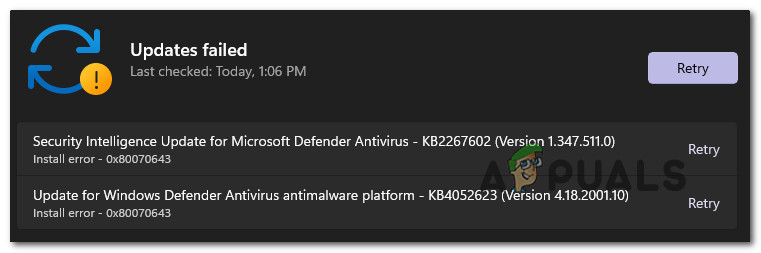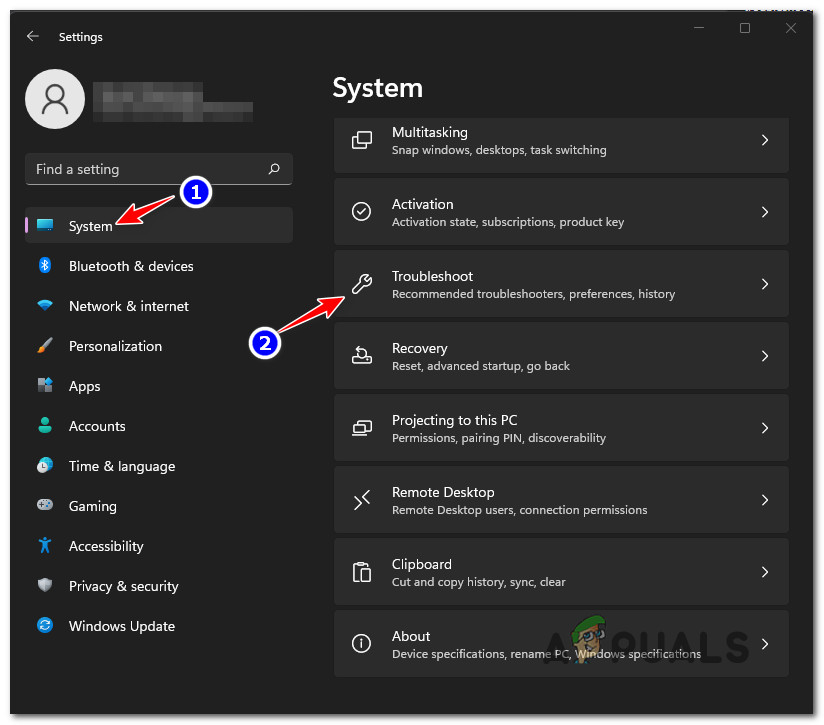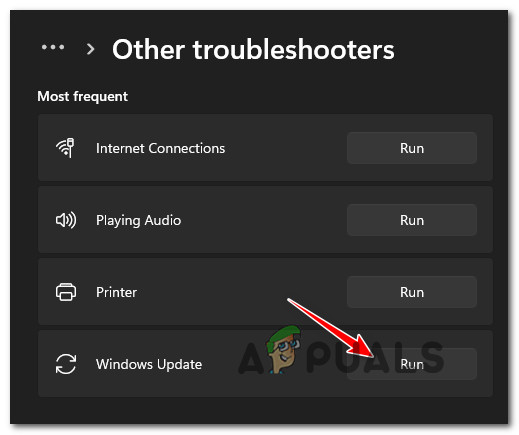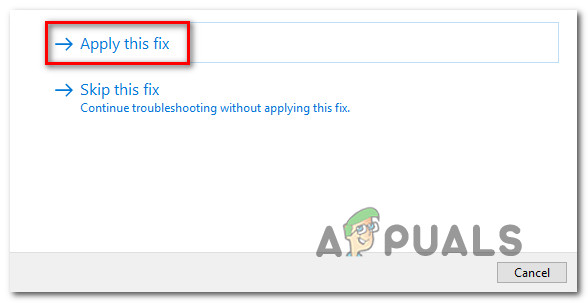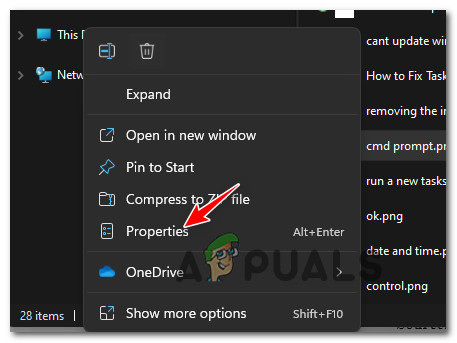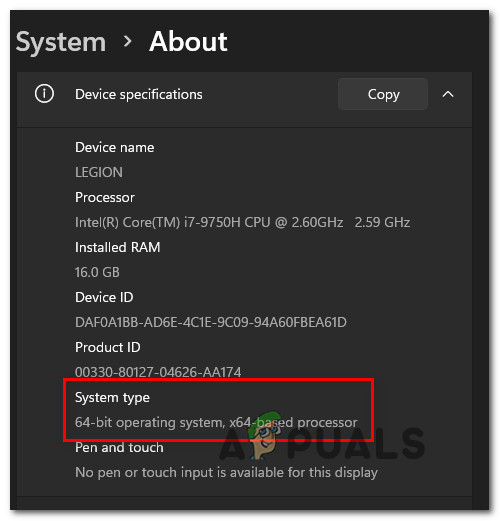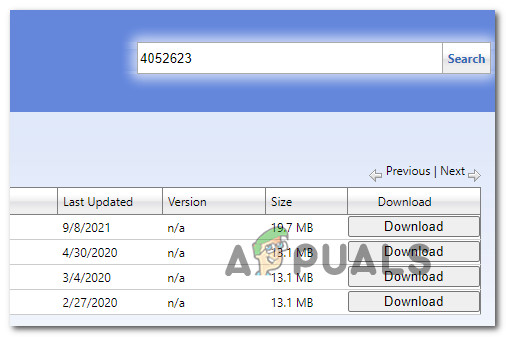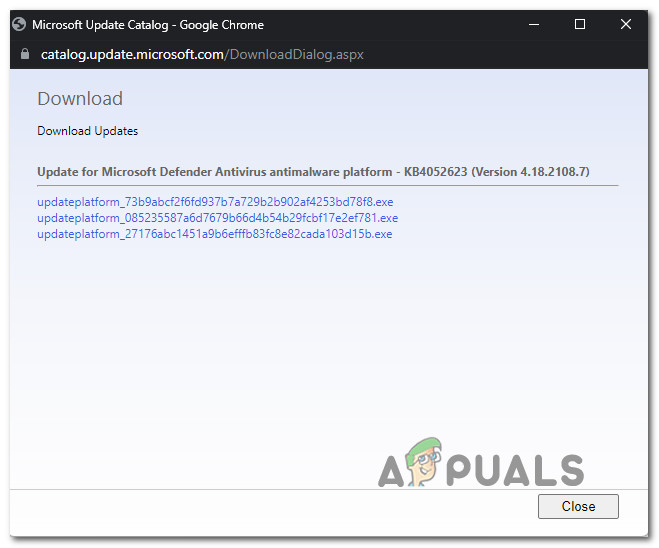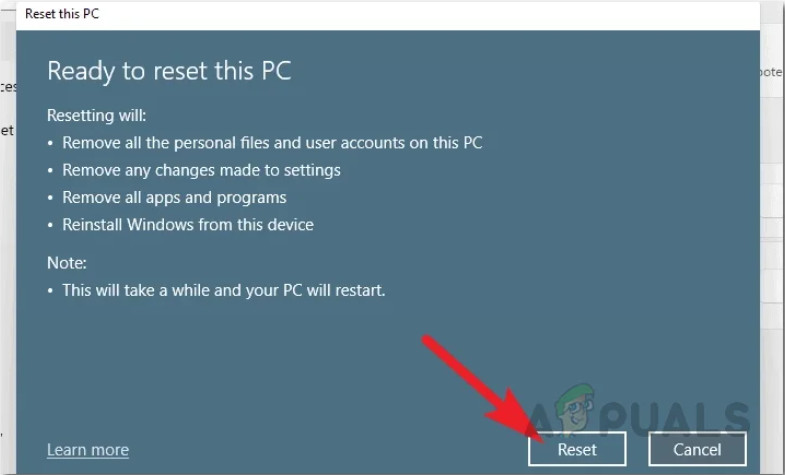After investigating this issue, it turns out that there are several underlying causes that might be responsible for the apparition of this error code. Here’s a shortlist of potential culprits that might be responsible for this issue: Now that you got an overview of all the potential causes that might render your Windows 11 incapable of updating the Windows Defender component, let’s explore some repair strategies that other affected users have successfully used to get to the bottom of this issue.
Run the Windows Update Troubleshooter
Before you move to other repair strategies, you should start by running the Windows Update Troubleshooter and check either your operating system is capable of dealing with this issue on its own. Note: Windows Update Troubleshooter contains a collection of troubleshooting strategies for the most common issues affecting the Windows Update component. This tool is capable of auto-applying repair strategies that you would normally need to deploy manually. If your operating system’s inability to update Windows Defender is related to the WU component, this operation should help you fix the root of this issue. Follow the instructions below to learn how to run the Windows Update Troubleshooter and apply the recommended fix: If the issue is still not fixed, move down to the next method below for an additional way of installing the failing Windows Defender updates.
Install the failing updates manually
If Windows Update Troubleshooter deems the WU component unfixable, you can probably bypass the error entirely by installing the failing updates manually using the Microsoft Update Catalog.
While this will most likely allow you to install the failing Windows Defender updates, it won’t fix the root issue that’s causing this weird behavior on Windows 11. You’ll still need to troubleshoot your WU component further if you don’t want this issue to repeat with other updates.
Note: This procedure will allow you to install the update directly (without involving the local WU component). This means that in case some corrupted dependencies are causing this behavior, this method will allow you to bypass them entirely.
Follow the instructions below to install the failing Windows Defender updates manually using the Microsoft Update Catalog:
If the problem is still not fixed, move down to the final potential fix below.
Perform a Repair Instal
If none of the methods above have proven to be effective in your case, the only thing left to do is to reset the WU component along with every associated dependency that might affect the updating operation. A Windows 11 clean install is always an option, but we would advise against it if you can. Our recommendation is to go for a Windows 11 repair install (in-place repair) procedure since it will only touch the system files that are stored on your OS drive. You get to keep all your personal files, apps, games, and documents that you’re currently storing on the partition where Windows 11 is installed.
Windows Defender Not Working in Latest Windows 11 Preview Build: Here’s How To…FIX: Definition Update for Windows Defender Fails with Error 0x80070643Windows 10 OS September 2019 Update Causing Windows Defender Failure In Scanning…Windows 10 Update KB4517211 Breaks Cortana Search Functionality, Turns Off…