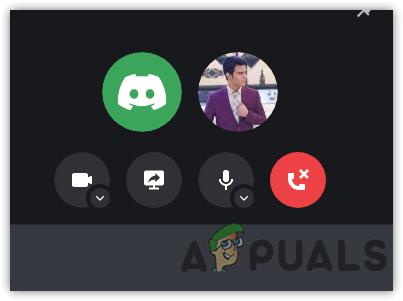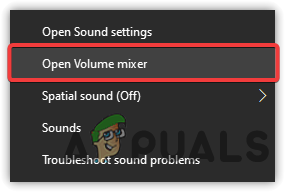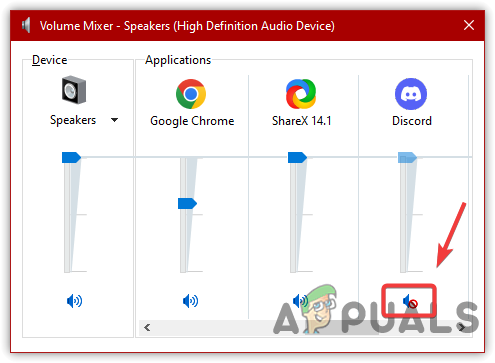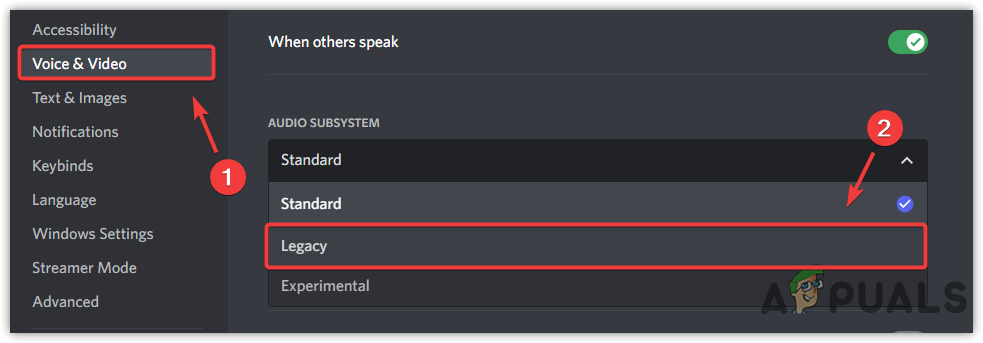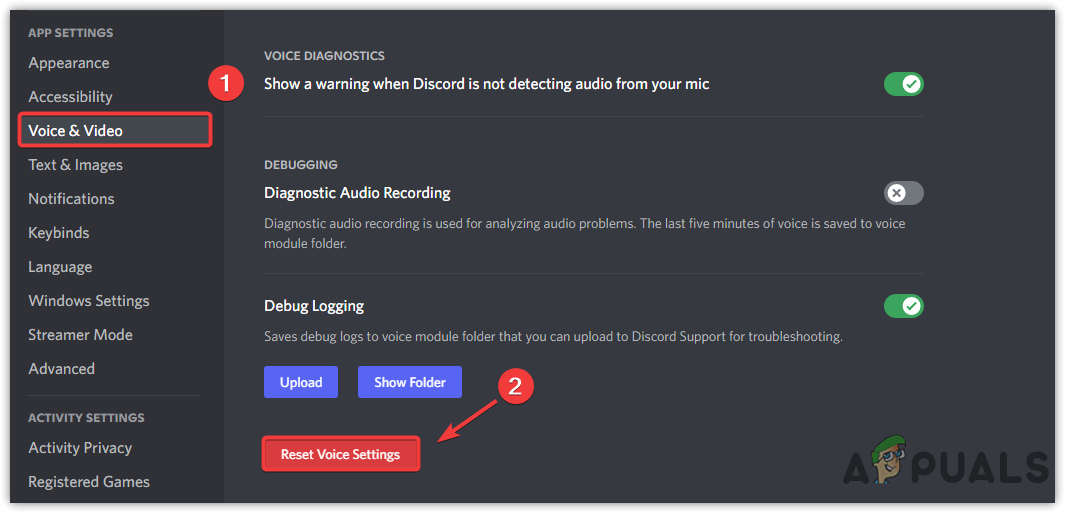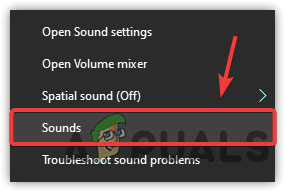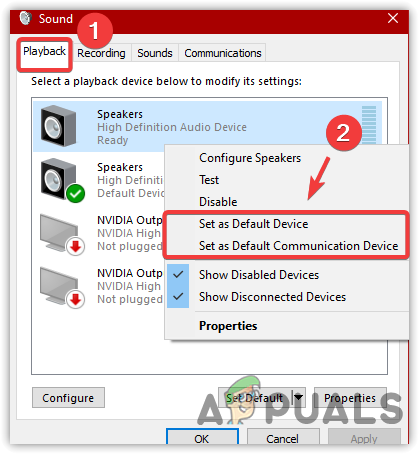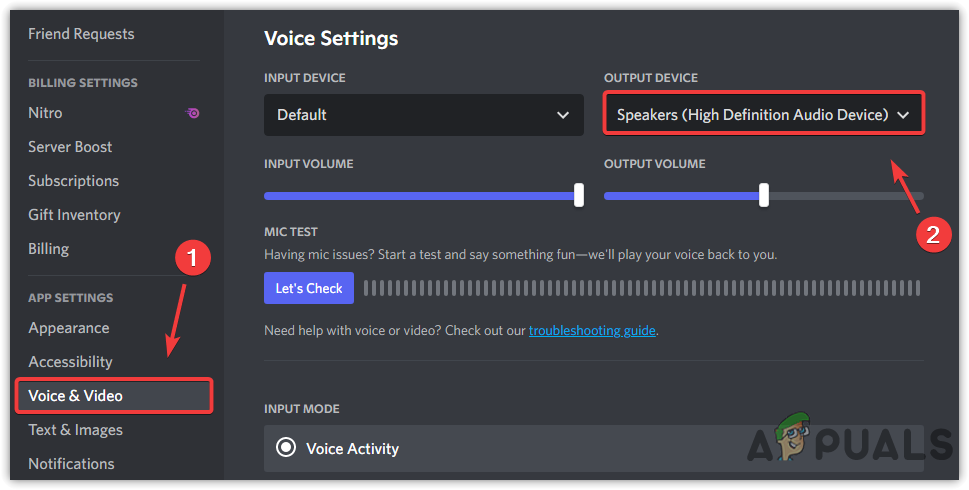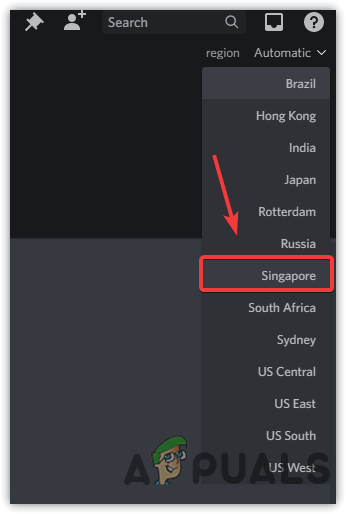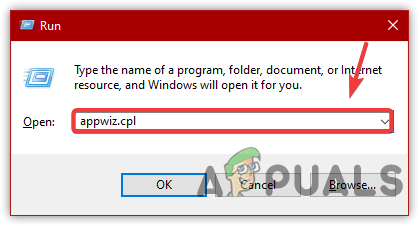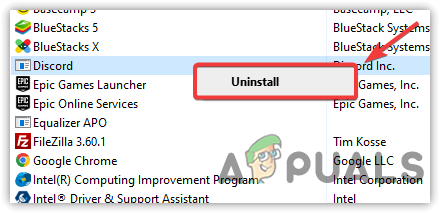Speaking about the causes, there are more reasons that may be involved in causing this issue. Below we have outlined some of the main ones:-
Discord Turned Off From Volume Mixer- Sometimes, the application gets turned off from the volume mixer. Therefore, check the audio from the volume mixer, as it may be turned off. Having incompatible Sound Driver- If you recently installed the discord application and are having issues, the first thing that you should check is the audio driver, as it may get old and might not be compatible with the latest discord application.Incorrect Output Device is Selected- Another cause that can trigger this issue is to wrong output device selected. This happens sometimes. Therefore, make sure to check voice and video settings.Improper Discord Voice Settings- If you have implemented and enabled some features that can cause no audio while communicating with your friends on discord, then you need to reset the settings to their default.
1. Check Volume Mixer
Volume mixer is a feature that allows users to control the audio of a particular application. Sometimes, the application audio gets disabled from the volume mixer for some reason. So the first thing we recommend is to check the volume mixer as discord volume may be turned off.
2. Use Legacy Audio Subsystem
If you have an outdated driver or hardware that gets old or unsupported, then use the legacy audio subsystem as discord provides us for the old hardware. Legacy audio is not selected by default, and you must manually select the option from the settings. For that, follow the below instructions:-
3. Reset Voice Settings
Another solution to fix the no sound issue is resetting the voice settings, as it may cause issues with the sound settings. Therefore, give it a try. Below are the steps:-
4. Use Web Version Instead of Application
If the issue is still there, try using a web version rather than a discord application. If the issue does not occur in a browser version, it is probably due to the custom sound setting or an outdated and damaged driver.
5. Set Speaker As Default Communication Device
Setting the speaker as Default simply means that the selected device will be used primarily for communication to attending calls on the computer. If you have a single mic and speaker, the computer will use these devices as default communication, but if you have a laptop or other device, which has its own speaker apart from the external headphones, you will need to select your speaker and mic as a default communication device so that these devices are used by the application to receive calls. Below are the steps:-
6. Update Audio Driver
Discord or even other communication applications does not support very old drivers. Therefore, if you have not updated the audio drivers, we recommend trying to update the audio driver as it can prevent the audio from coming.
7. Use the Correct Output Device
Another reason for this issue is that the incorrect device is selected as the output. In certain cases, the issue occurs due to the incorrect device selected, and you have to manually re-select the actual device to fix the issue.
8. Change Server Region
The no sound issue can be caused by the server regions, as most users have managed to resolve the issue by changing the regions. We don’t know how it can cause no audio issue, but there may be a ping or server lag issue that may prevent you from hearing other users’ sounds.
9. Re-install Discord
If nothing works, the issue is mostly caused by corrupted application data, which you can fix by clean reinstalling. For that, you will need to delete the discord folder from the AppData folder, then reinstall the discord application. Follow the steps: –
Can’t Hear Anyone In Valorant? Try these SolutionsMic Not Working on Discord? Try these SolutionsCan’t play Minecraft Java Edition? Try these SolutionsFIX: People Can Hear My YouTube or Game Sounds on Windows 10